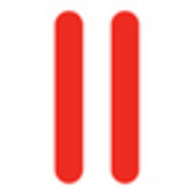

VMware Workstation and Parallels Desktop compete in virtualization solutions, with Parallels having an edge due to its user-friendly design and seamless macOS integration.
Features: VMware Workstation provides robust functionality, advanced networking, and snapshot features suitable for developers and IT professionals. Parallels Desktop offers seamless macOS integration, an intuitive user interface, and strong support for Windows applications. The distinction lies in VMware's technical depth compared to Parallels' streamlined experience and macOS compatibility.
Ease of Deployment and Customer Service: Parallels Desktop offers a straightforward deployment model, simple installation, and configuration for non-technical users, with highly regarded responsive customer service. VMware Workstation involves more complex setup processes, fitting technical environments, and provides customer service that meets industry standards but may not ensure rapid resolutions.
Pricing and ROI: VMware Workstation generally requires a lower upfront cost with flexible pricing models suitable for businesses needing advanced virtualization features. Parallels Desktop, despite having a higher initial cost, provides strong ROI through enhanced productivity and integration capabilities on Mac devices, centered on ease of use and integration efficiencies, while VMware relies on technical functionality for investment returns.
| Product | Market Share (%) |
|---|---|
| VMware Workstation | 14.5% |
| Parallels Desktop | 10.2% |
| Other | 75.3% |


| Company Size | Count |
|---|---|
| Small Business | 32 |
| Midsize Enterprise | 15 |
| Large Enterprise | 17 |
Parallels Desktop is a virtualization software for Mac that allows users to run Windows, Linux, and other operating systems alongside macOS without rebooting. It provides a seamless experience for users who need access to different operating systems on a single machine.
As a powerful cross-platform solution, Parallels Desktop is designed for developers, testers, and users who require flexibility in operating multiple systems concurrently. It efficiently manages resources, offering significant advantages for those who need Windows applications on a Mac without compromising on performance. Its intuitive setup and strong integration with macOS make it highly appealing to technical teams looking for productivity enhancements.
What features stand out in Parallels Desktop?In industries like software development and design, Parallels Desktop is often implemented to streamline operations, allowing professionals to simultaneously utilize macOS and Windows tools. This adaptability proves essential in environments that demand the use of diverse software applications, ensuring continuity and productivity.
VMware Workstation is part of a suite of robust Virtual Desktop Infrastructure (VDI) tools or Desktop Hypervisors that allows users to run Kubernetes clusters, containers, and Virtual Machines (VMs). Users have the option to choose between VMware Workstation Pro or VMware Workstation Player to ensure that they get the most out of their VMware Workstation experience.
Workstation Player is best used as a command line or single graphical operation. It works very well for running different operating systems using a secure cloistered sandbox on a general consumer PC. Workstation Player is an industry favorite for use in an educational environment to better expand the knowledge concerning computer systems and global information technology. Workstation Pro is created for astute IT developers and professionals. The solution provides an intuitive next-generation interface and gives users the ability to seamlessly run several virtual machines at the same time. Users can easily create clones, configure virtual networks, connect to vSphere, and more, using a crisp, visually enhanced dashboard that provides full transparency to show multiple VMs and more.
VMware Workstation solutions rely on components in next-generation 64-bit x86 CPUs to develop robust, secure VMs that are able to utilize many different operating systems and all of their applications. VMware Workstation’s modern technology intuitively links the physical hardware devices to the virtual machine's virtual resources enabling each VM to have its own I/O devices, memory, disks, and CPU in addition to the equivalent of a standard x86 actual machine. It easily installs onto the host operating system and is able to offer comprehensive hardware support by utilizing the device support from the original host.
VMware Workstation Benefits
VMware Workstation has many desirable benefits. Some of those benefits include:
Reviews from Real Users
Walter G., Owner at Secacon Gygli Engineering LLC says, “The most valuable feature of the VMware Workstation is the ease of creating a development environment. When you have different ongoing developments, you often need to create a lot of different development environments. With this workstation solution, you can have a development environment for all the things you develop.”
Toni L., CEO at Virtual Consultants Sverige AB says, “The most valuable features of VMware Workstation are the DirectX support; you can run Microsoft Hyper-V in virtual environments, which is good for me to test different installations. Additionally, you can set up different VLANs, and overall it is a complete solution.”
“Having a user-friendly interfaceis important for me. I'm not a coder, even though I do a little bit of programming. Also, I don't use the command-line interface when I can avoid it. When I do have to use it, I look up what I'm supposed to type and then type it.” A PeerSpot user who is a Chief Technical Officer at a construction company.
are Workstation is part of a suite of robust Virtual Desktop Infrastructure (VDI) tools or Desktop Hypervisors that allows users to run Kubernetes clusters, containers, and Virtual Machines (VMs). Users have the option to choose between VMware Workstation Pro or VMware Workstation Player to ensure they get the most out of their VMware Workstation experience.
Workstation Player is best used as a command line or single graphical operation. It works very well for running different operating systems using a secure cloistered sandbox on a general consumer PC. Workstation Player is an industry favorite for use in an educational environment to better expand the knowledge concerning computer systems and global information technology. Workstation Pro is created for astute IT developers and professionals. The solution provides an intuitive next generation interface and gives users the ability to run seamlessly several virtual machines at the same time. Users can easily create clones, configure virtual networks, connect to vSphere, and more using a crisp, visually enhanced dashboard that provides full transparency to show multiple VMs and more.
VMware Workstation solutions rely on components in next-generation 64-bit x86 CPUs to develop robust, secure VMs that are able to utilize many different operating systems and all of their applications. Vmware Workstation’s modern technology intuitively links the physical hardware devices to the virtual machine's virtual resources enabling each VM to have its own I/O devices, memory, disks, and CPU in addition to the equivalent to a standard x86 actual machine.VMware easily installs onto the host operating system and is able to offer comprehensive hardware support by utilizing the device support from the original host.
VMware Workstation Benefits
Vmware Workstation has many desirable benefits. Some of those benefits include:
Reviews from Real Users
“The most valuable feature of the VMware Workstation is the ease of creating a development environment. When you have different ongoing developments, you often need to create a lot of different development environments. With this workstation solution, you can have a development environment for all the things you develop.” Walter G., Owner at Secacon Gygli Engineering LLC
“The most valuable features of VMware Workstation are the DirectX support; you can run Microsoft Hyper-V in virtual environments, which is good for me to test different installations. Additionally, you can set up different VLANs, and overall it is a complete solution.” Toni L., CEO at Virtual Consultants Sverige AB
A Chief Technical Officer at a construction company says,“Having a user-friendly interfaceis important for me. I'm not a coder, even though I do a little bit of programming. Also, I don't use the command-line interface when I can avoid it. When I do have to use it, I look up what I'm supposed to type and then type it.”
We monitor all Virtual Desktop Infrastructure (VDI) reviews to prevent fraudulent reviews and keep review quality high. We do not post reviews by company employees or direct competitors. We validate each review for authenticity via cross-reference with LinkedIn, and personal follow-up with the reviewer when necessary.