

VMware Workstation and VMware Fusion Pro are competitive virtualization solutions. VMware Workstation has the edge in features and user support, while VMware Fusion Pro offers greater simplicity and cost-effectiveness on Mac systems.
Features: VMware Workstation offers comprehensive integration with various applications, powerful network virtualization capabilities, and support for importing/exporting OVF templates, beneficial for diverse testing environments. It supports multiple OS platforms and includes user-friendly snapshot features. VMware Fusion Pro stands out for its simplicity in launching and managing virtual machines, especially on Mac systems, alongside easy connectivity with VMware server systems and cost savings.
Room for Improvement: VMware Workstation struggles with high resource consumption and lacks cross-platform compatibility, notably with Mac systems. Users express concerns over high memory usage and configuration complexity. VMware Fusion Pro needs improved command-line interfaces and enhanced support for newer cloud functionalities, coupled with issues concerning resource heaviness and stability, suggesting room for better integration capabilities.
Ease of Deployment and Customer Service: On-premises deployment is typical for both products, with VMware Workstation also offering cloud options. Fusion Pro excels on Mac systems, highlighting ease in deployment but limited scalability for large environments. Customer support for VMware Workstation lacks without multiple license purchases, while Fusion Pro users find technical support insufficient for small-scale licenses.
Pricing and ROI: VMware Workstation is priced highly, justified by extensive features and improved testing efficiency leading to a high ROI. It offers options for perpetual or subscription licenses. VMware Fusion Pro is a cost-effective choice for Mac users with flexible licensing terms, showcasing substantial ROI through enhanced productivity and testing efficiency.
| Product | Market Share (%) |
|---|---|
| VMware Workstation | 14.5% |
| VMware Fusion Pro | 17.4% |
| Other | 68.1% |
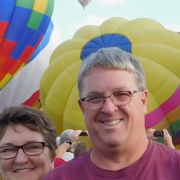

| Company Size | Count |
|---|---|
| Small Business | 2 |
| Midsize Enterprise | 6 |
| Large Enterprise | 4 |
| Company Size | Count |
|---|---|
| Small Business | 32 |
| Midsize Enterprise | 15 |
| Large Enterprise | 17 |
VMware Fusion Pro enables Mac users to efficiently run Windows environments, serving tasks like network support and virtual server management, all while maintaining cross-platform flexibility and robust virtualization capabilities.
Offering a seamless virtualization experience, VMware Fusion Pro supports a wide range of computing needs on Mac systems. It efficiently manages virtual machines, integrates well with Windows ESXi infrastructure, and eases OS deployment. The platform’s functionality includes testing on Apple devices, virtualization with Cisco Modeling Labs, and conducting virtual machine maintenance. Users appreciate its ability to facilitate a flexible, reliable virtual environment with consistent updates and support.
What are the key features of VMware Fusion Pro?
What benefits and returns can users expect from VMware Fusion Pro?
VMware Fusion Pro finds applications in industries requiring advanced virtualization such as IT, where it aids network server support and testing environments. Educational institutions employ it for virtual labs and environments, while enterprises use it to manage various OS applications and employee computing needs.
VMware Workstation is part of a suite of robust Virtual Desktop Infrastructure (VDI) tools or Desktop Hypervisors that allows users to run Kubernetes clusters, containers, and Virtual Machines (VMs). Users have the option to choose between VMware Workstation Pro or VMware Workstation Player to ensure that they get the most out of their VMware Workstation experience.
Workstation Player is best used as a command line or single graphical operation. It works very well for running different operating systems using a secure cloistered sandbox on a general consumer PC. Workstation Player is an industry favorite for use in an educational environment to better expand the knowledge concerning computer systems and global information technology. Workstation Pro is created for astute IT developers and professionals. The solution provides an intuitive next-generation interface and gives users the ability to seamlessly run several virtual machines at the same time. Users can easily create clones, configure virtual networks, connect to vSphere, and more, using a crisp, visually enhanced dashboard that provides full transparency to show multiple VMs and more.
VMware Workstation solutions rely on components in next-generation 64-bit x86 CPUs to develop robust, secure VMs that are able to utilize many different operating systems and all of their applications. VMware Workstation’s modern technology intuitively links the physical hardware devices to the virtual machine's virtual resources enabling each VM to have its own I/O devices, memory, disks, and CPU in addition to the equivalent of a standard x86 actual machine. It easily installs onto the host operating system and is able to offer comprehensive hardware support by utilizing the device support from the original host.
VMware Workstation Benefits
VMware Workstation has many desirable benefits. Some of those benefits include:
Reviews from Real Users
Walter G., Owner at Secacon Gygli Engineering LLC says, “The most valuable feature of the VMware Workstation is the ease of creating a development environment. When you have different ongoing developments, you often need to create a lot of different development environments. With this workstation solution, you can have a development environment for all the things you develop.”
Toni L., CEO at Virtual Consultants Sverige AB says, “The most valuable features of VMware Workstation are the DirectX support; you can run Microsoft Hyper-V in virtual environments, which is good for me to test different installations. Additionally, you can set up different VLANs, and overall it is a complete solution.”
“Having a user-friendly interfaceis important for me. I'm not a coder, even though I do a little bit of programming. Also, I don't use the command-line interface when I can avoid it. When I do have to use it, I look up what I'm supposed to type and then type it.” A PeerSpot user who is a Chief Technical Officer at a construction company.
are Workstation is part of a suite of robust Virtual Desktop Infrastructure (VDI) tools or Desktop Hypervisors that allows users to run Kubernetes clusters, containers, and Virtual Machines (VMs). Users have the option to choose between VMware Workstation Pro or VMware Workstation Player to ensure they get the most out of their VMware Workstation experience.
Workstation Player is best used as a command line or single graphical operation. It works very well for running different operating systems using a secure cloistered sandbox on a general consumer PC. Workstation Player is an industry favorite for use in an educational environment to better expand the knowledge concerning computer systems and global information technology. Workstation Pro is created for astute IT developers and professionals. The solution provides an intuitive next generation interface and gives users the ability to run seamlessly several virtual machines at the same time. Users can easily create clones, configure virtual networks, connect to vSphere, and more using a crisp, visually enhanced dashboard that provides full transparency to show multiple VMs and more.
VMware Workstation solutions rely on components in next-generation 64-bit x86 CPUs to develop robust, secure VMs that are able to utilize many different operating systems and all of their applications. Vmware Workstation’s modern technology intuitively links the physical hardware devices to the virtual machine's virtual resources enabling each VM to have its own I/O devices, memory, disks, and CPU in addition to the equivalent to a standard x86 actual machine.VMware easily installs onto the host operating system and is able to offer comprehensive hardware support by utilizing the device support from the original host.
VMware Workstation Benefits
Vmware Workstation has many desirable benefits. Some of those benefits include:
Reviews from Real Users
“The most valuable feature of the VMware Workstation is the ease of creating a development environment. When you have different ongoing developments, you often need to create a lot of different development environments. With this workstation solution, you can have a development environment for all the things you develop.” Walter G., Owner at Secacon Gygli Engineering LLC
“The most valuable features of VMware Workstation are the DirectX support; you can run Microsoft Hyper-V in virtual environments, which is good for me to test different installations. Additionally, you can set up different VLANs, and overall it is a complete solution.” Toni L., CEO at Virtual Consultants Sverige AB
A Chief Technical Officer at a construction company says,“Having a user-friendly interfaceis important for me. I'm not a coder, even though I do a little bit of programming. Also, I don't use the command-line interface when I can avoid it. When I do have to use it, I look up what I'm supposed to type and then type it.”
We monitor all Virtual Desktop Infrastructure (VDI) reviews to prevent fraudulent reviews and keep review quality high. We do not post reviews by company employees or direct competitors. We validate each review for authenticity via cross-reference with LinkedIn, and personal follow-up with the reviewer when necessary.