Virtual Desktop Infrastructure (VDI) provides a streamlined approach to deploying desktop environments through a centralized server, enhancing security and management. It's a solution often integrated into organizations needing flexible, scalable access to desktop resources.
By hosting desktop environments on a centralized server, VDI allows end users to access desktops remotely from any device with an internet connection. This approach boosts flexibility and ensures uniform management across distributed environments, significantly enhancing security. It caters to enterprises looking to improve resource allocation, reduce hardware costs, and enable remote workforces effectively. Gaining popularity, VDI solutions are becoming vital elements in digital transformation strategies, offering adaptive infrastructure capable of handling varied workloads efficiently. Feedback from users highlights the significant reduction in desktop deployment time and administrative overhead.
What are the critical features of VDI solutions?In healthcare, VDI solutions secure patient data while providing access across multiple locations. For financial services, they enhance data protection during transactions. Education institutions utilize VDI to provide students and educators access to standardized learning environments, regardless of the device.
VDI solutions assist organizations by enhancing operational efficiency, reducing costs, and providing flexible work environments. They help businesses maintain consistent productivity levels by ensuring employees can access necessary resources reliably and securely.
| Product | Market Share (%) |
|---|---|
| Citrix DaaS (formerly Citrix Virtual Apps and Desktops service) | 15.4% |
| VMware Fusion Pro | 13.7% |
| VMware Workstation | 13.4% |
| Other | 57.5% |



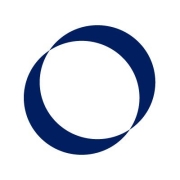
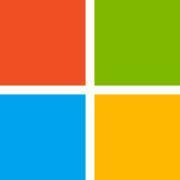
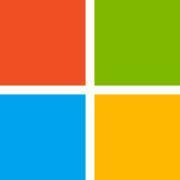
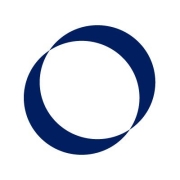


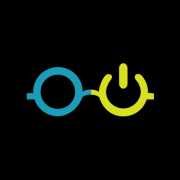

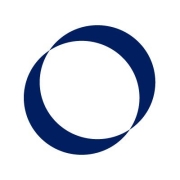


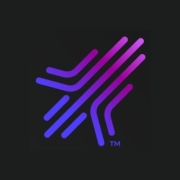
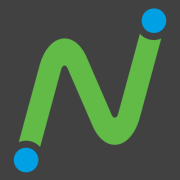
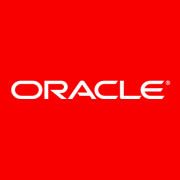











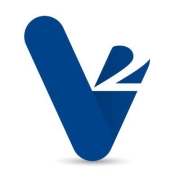





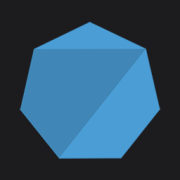








Virtual desktops can fill several purposes. First, they enable users to access their desktop, applications, and data from anywhere and from any device. Also, virtual desktops promote collaboration, since most solutions allow for users to work on the same documents and projects remotely, to share data and docs, and even to communicate within the virtual desktop environment.
More organizations are moving to desktop virtualization because it provides business continuity and makes workloads more efficient. Desktop virtualization provides a way for organizations to continue operations even in moments of crisis or with a geographically distributed workforce.
VDI enhances data security by centralizing data storage in a secure data center rather than on individual devices. This reduces the risk of data loss or theft as sensitive information isn't stored on user endpoints. VDI solutions often incorporate advanced security measures such as encryption, multi-factor authentication, and network isolation to ensure data integrity and compliance with regulations.
Can VDI solutions reduce IT costs?Implementing VDI can significantly reduce IT costs by extending the lifecycle of existing hardware. Instead of constantly updating individual desktops, you use centralized servers that require updates and maintenance. VDI simplifies IT management tasks and reduces downtime, contributing to lowered operational costs and a more predictable budget.
What are the common challenges of VDI implementation?Implementing VDI can present challenges such as ensuring sufficient network bandwidth and addressing potential latency issues. It's also crucial to consider compatibility with existing applications and user requirements. Effective planning and choosing the right VDI solution tailored to your infrastructure needs can mitigate these challenges.
Is VDI suitable for remote work?VDI is highly suitable for remote work as it provides secure access to company resources from any location. VDI allows employees to use their preferred devices, promoting flexibility without compromising security. Remote management capabilities enable IT teams to support and update desktop environments without physical access.
How does VDI support business continuity?VDI supports business continuity by ensuring that employees have uninterrupted access to vital applications and data during disruptions. It enables quick recovery and scaling, allowing organizations to maintain operations during unexpected events like natural disasters or system failures. This resilience is integral for minimizing downtime and maintaining productivity.