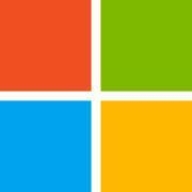
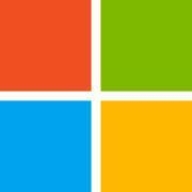


Find out what your peers are saying about Microsoft, TeamViewer, Citrix and others in Remote Access.




Microsoft Intune provides centralized management of mobile devices and applications, ensuring security, compliance, and productivity through integration with Microsoft services like Microsoft 365 and Azure Active Directory.
Organizations use Intune for managing mobile devices and applications, enhancing security and compliance across platforms. With features like single sign-on, conditional access, and zero-touch deployment via Autopilot, it facilitates efficient operations. Intune's scalability, easy enrollment, and capabilities such as remote wipe support diverse device management, offering robust data protection and efficient operation. Despite its features, improvement areas include reporting, compatibility with non-Microsoft devices, and better support for macOS and Linux devices.
What are the key features of Microsoft Intune?
What benefits should users look for in reviews?
In industries such as finance, healthcare, and education, Microsoft Intune is implemented to ensure secure and compliant device management. Companies leverage its capabilities to deploy security policies and manage both corporate-owned and BYOD environments, facilitating a unified approach to data protection and compliance.
Microsoft Remote Desktop Services is a highly regarded remote access tool in addition to being a top-ranked Virtual Desktop Infrastructure (VDI) solution in the marketplace today.
Microsoft Remote Desktop Services (RDS) is a suite of valuable elements of the Windows operating system (OS) that serve specific desired objectives. Microsoft RDS integrates various features that allow approved users to gain access to graphical desktops and Windows applications remotely. Approved users are able to deploy applications or even a complete desktop without having to install anything on their devices. Everything remains in the cloud. This ensures that there are never any compatibility issues and keeps the organization's original network secure at all times. Administrators are also able to ensure that data cannot be stored in any unapproved location, such as the local device, unapproved drives, or any other location.
Microsoft RDS makes it easy for business organizations to access Windows Desktops and other Windows applications remotely to ensure today’s busy enterprise organizations are able to maintain the highest levels of productivity at all times. There are two basic ways organizations can effectively utilize RDS.
Microsoft Remote Desktop Services Benefits
Microsoft Remote Desktop Services has many benefits. Some of its most valuable benefits include:
Microsoft Remote Desktop Services makes it easy for busy enterprise organizations to stay productive and remain competitive in today’s aggressive marketplace. An organization's end-users can be given access to their own specific desktops from any location, anytime, using any approved device. Additionally, users can access Microsoft applications without having an effect on their device's resource capacity or performance.
Reviews from Real Users
“What I found most valuable in Microsoft Remote Desktop Services is accessibility because the solution lets you take control of your computer remotely, and that's a good feature.” Pascal B., IT consultant at Secoptrial
“The most valuable features of Microsoft Remote Desktop Services are unification, central management, and accessibility.” Jan S. Solution Architect at a tech services company
“The most valuable features are that it is fast and cost-effective. I am not aware of a replacement currently on the market.” Ramon H. Director at Empaco
VMware vSphere is a versatile virtualization platform known for its ease of use, flexibility, and high availability. It supports seamless migration, optimal resource allocation, and centralized management, making it highly suitable for diverse infrastructure needs.
VMware vSphere is widely adopted for its virtualization capabilities that enhance hardware efficiency and ensure minimal downtime through features like High Availability and Distributed Resource Scheduler. Despite criticisms about high licensing costs and limited fault tolerance, it remains a preferred choice due to its stability, scalability, and robust integration options. Users appreciate its efficiency in managing virtual machines and hosting enterprise applications, although challenges with web client performance and hardware compatibility are noted. Organizations often look for better integration with cloud services and enhanced automation and scalability.
What are the core features of VMware vSphere?VMware vSphere is implemented across sectors like healthcare, finance, and education for server virtualization, data center management, and private cloud creation. Its use in facilitating business-critical operations ensures high availability and efficient resource use, supporting both development and production environments.
VMware Workstation is part of a suite of robust Virtual Desktop Infrastructure (VDI) tools or Desktop Hypervisors that allows users to run Kubernetes clusters, containers, and Virtual Machines (VMs). Users have the option to choose between VMware Workstation Pro or VMware Workstation Player to ensure that they get the most out of their VMware Workstation experience.
Workstation Player is best used as a command line or single graphical operation. It works very well for running different operating systems using a secure cloistered sandbox on a general consumer PC. Workstation Player is an industry favorite for use in an educational environment to better expand the knowledge concerning computer systems and global information technology. Workstation Pro is created for astute IT developers and professionals. The solution provides an intuitive next-generation interface and gives users the ability to seamlessly run several virtual machines at the same time. Users can easily create clones, configure virtual networks, connect to vSphere, and more, using a crisp, visually enhanced dashboard that provides full transparency to show multiple VMs and more.
VMware Workstation solutions rely on components in next-generation 64-bit x86 CPUs to develop robust, secure VMs that are able to utilize many different operating systems and all of their applications. VMware Workstation’s modern technology intuitively links the physical hardware devices to the virtual machine's virtual resources enabling each VM to have its own I/O devices, memory, disks, and CPU in addition to the equivalent of a standard x86 actual machine. It easily installs onto the host operating system and is able to offer comprehensive hardware support by utilizing the device support from the original host.
VMware Workstation Benefits
VMware Workstation has many desirable benefits. Some of those benefits include:
Reviews from Real Users
Walter G., Owner at Secacon Gygli Engineering LLC says, “The most valuable feature of the VMware Workstation is the ease of creating a development environment. When you have different ongoing developments, you often need to create a lot of different development environments. With this workstation solution, you can have a development environment for all the things you develop.”
Toni L., CEO at Virtual Consultants Sverige AB says, “The most valuable features of VMware Workstation are the DirectX support; you can run Microsoft Hyper-V in virtual environments, which is good for me to test different installations. Additionally, you can set up different VLANs, and overall it is a complete solution.”
“Having a user-friendly interfaceis important for me. I'm not a coder, even though I do a little bit of programming. Also, I don't use the command-line interface when I can avoid it. When I do have to use it, I look up what I'm supposed to type and then type it.” A PeerSpot user who is a Chief Technical Officer at a construction company.
are Workstation is part of a suite of robust Virtual Desktop Infrastructure (VDI) tools or Desktop Hypervisors that allows users to run Kubernetes clusters, containers, and Virtual Machines (VMs). Users have the option to choose between VMware Workstation Pro or VMware Workstation Player to ensure they get the most out of their VMware Workstation experience.
Workstation Player is best used as a command line or single graphical operation. It works very well for running different operating systems using a secure cloistered sandbox on a general consumer PC. Workstation Player is an industry favorite for use in an educational environment to better expand the knowledge concerning computer systems and global information technology. Workstation Pro is created for astute IT developers and professionals. The solution provides an intuitive next generation interface and gives users the ability to run seamlessly several virtual machines at the same time. Users can easily create clones, configure virtual networks, connect to vSphere, and more using a crisp, visually enhanced dashboard that provides full transparency to show multiple VMs and more.
VMware Workstation solutions rely on components in next-generation 64-bit x86 CPUs to develop robust, secure VMs that are able to utilize many different operating systems and all of their applications. Vmware Workstation’s modern technology intuitively links the physical hardware devices to the virtual machine's virtual resources enabling each VM to have its own I/O devices, memory, disks, and CPU in addition to the equivalent to a standard x86 actual machine.VMware easily installs onto the host operating system and is able to offer comprehensive hardware support by utilizing the device support from the original host.
VMware Workstation Benefits
Vmware Workstation has many desirable benefits. Some of those benefits include:
Reviews from Real Users
“The most valuable feature of the VMware Workstation is the ease of creating a development environment. When you have different ongoing developments, you often need to create a lot of different development environments. With this workstation solution, you can have a development environment for all the things you develop.” Walter G., Owner at Secacon Gygli Engineering LLC
“The most valuable features of VMware Workstation are the DirectX support; you can run Microsoft Hyper-V in virtual environments, which is good for me to test different installations. Additionally, you can set up different VLANs, and overall it is a complete solution.” Toni L., CEO at Virtual Consultants Sverige AB
A Chief Technical Officer at a construction company says,“Having a user-friendly interfaceis important for me. I'm not a coder, even though I do a little bit of programming. Also, I don't use the command-line interface when I can avoid it. When I do have to use it, I look up what I'm supposed to type and then type it.”