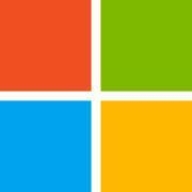Action1 is used for remote endpoint management. It provides automated patch deployment and software distribution, ensuring security compliance by applying updates across devices, managing application installations, and tracking software inventory.
Action1 helps streamline IT operations and maintain control over dispersed environments without extensive on-site interventions. Valued for its ease of use and efficiency in automating routine tasks, Action1 offers comprehensive remote management capabilities. IT administrators find its automatic updates, efficient patch management, and real-time monitoring features beneficial. Although some users have noted needs for better integration with existing systems and improved speed, the system's overall responsiveness and helpful support stand out.
What are Action1's most important features?
- Ease of Use: Simple interface that facilitates remote management.
- Cost-Effective: Budget-friendly solution for IT management.
- Automatic Updates: Keeps systems up-to-date without manual intervention.
- Efficient Patch Management: Automates the deployment of patches.
- Real-Time Monitoring: Provides instant insights into system statuses.
- Customer Support: Responsive and helpful assistance.
What benefits or ROI should users look for in reviews?
- Increased Efficiency: Streamlined IT operations reduce manual workload.
- Enhanced Security: Automated updates ensure devices are secure.
- Better Control: Manage and monitor endpoints from a single platform.
- Cost Savings: Reduce the need for on-site interventions.
- Improved Compliance: Stay compliant with industry standards through seamless updates.
Action1 is implemented in industries where maintaining control over dispersed environments is essential, such as healthcare, finance, and education. These sectors benefit from automating updates, ensuring secure and compliant operations, and reducing the need for on-site IT support.
Microsoft Windows Server Update Services (WSUS) is a patch management tool that simplifies the administrator’s task of deploying the latest Microsoft updates. Administrators use WSUS to manage the distribution of updates released through Microsoft Update to computers in their network.
WSUS has features you can use to manage and distribute updates from a management console. The WSUS server can also be a source of updates to other servers within the organization, acting as an upstream server.
Microsoft Windows Server Update Services Use Cases
The four main use cases that WSUS adds value to businesses are:
- Centralizes update management.
- Automates update management.
- Performs general patch management to ensure compliance and protect against vulnerabilities.
- Downloads all endpoint updates from data centers to a central location and then distribute them across the organization’s network.
Microsoft Windows Server Update Services Features
This built-in server includes the following features:
- Includes Windows PowerShell cmdlets.
- Features client and server separation, which means you can deliver versions of the Windows Update Agent (WUA) separately from WSUS.
- Automatic download of updates.
- Deploy a targeted download of updates to a specific group of computers.
- Multiple language support.
- Advanced reporting capabilities.
- Centralized management of network resources.
Requirements
In order to be able to use WSUS to manage and deploy updates, it is important to use a supported WSUS version, such as:
- WSUS 10.0.14393
- WSUS 10.0.17763
- WSUS 6.2 and 6.3 with installed KB 3095113 and KB 3159706
Microsoft Windows Server Update Services Benefits
- Stable.
- Ensures servers are always patched and prevents vulnerabilities.
- Works great for internal updating.
- Enforces automated updates and patching for applications.
- Because the solution is used in the cloud, clients are always using the latest version.
- Highly scalable and configurable regardless of the organization’s layout.
Different Types of WSUS Deployments
-
Simple WSUS deployment: A server inside the corporate firewall serves clients via a private intranet. The WSUS server downloads updates by connecting to Microsoft Update. Using this model, you can configure multiple WSUS servers with a parent WSUS server.
-
Computer groups: You can use computer groups to deliver updates to specific computers. There are two basic computer groups: All Computers or Unassigned Computers. When a client first contacts the WSUS server, it is added to both. You can then create a group from the Unassigned Computers group to the new group.
-
WSUS server hierarchies: The flexibility of WSUS enables the creation of complex hierarchies of servers. To do this, you need only a single WSUS server connected to Microsoft Update. This will serve as an “upstream server,” and the connected servers as “downstream servers.”
- You can link WSUS servers in two modes: autonomous or replica. In the autonomous mode, the upstream server shares the updates with the downstream servers but doesn’t update status or group information.
- The upstream server shares updates, status, and group information in replica mode. You cannot administer replica servers apart from the upstream WSUS server.