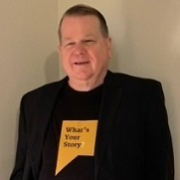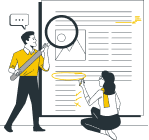What is UFT One AI-Based Testing and why is it important?
- AI-based testing in UFT One is a major advancement in test automation, using artificial intelligence to reduce script development time by 40-50%, reduce maintenance, and improve efficiency.
- Instead of using the object repository, UFT One AI applies Optical Character Recognition (OCR) and computer vision to identify UI elements, speeding up script development.
- The AI feature was first introduced with UFT 14.53, initially focused on mobile devices. It is now available in the current release UFT One 24.2, which supports desktop web applications, mobile devices, and SAP technologies.
This article focuses on two major UFT One AI technologies:
1) Creating AI automated tests from screenshots
2) Creating AI automated tests from iPhone photos
Furthermore, this article is composed of four sections:
I. Benefits of AI-Driven Screenshot Test Automation with Six Illustrated Case Examples
II. Benefits of AI-Driven iPhone Photo Test Automation with Six Illustrated Case Examples
III. Building an AI-Based Test Using Mockup Images: Step-by-Step Demonstration
IV. Cross-Browser Testing with UFT One AI: Chrome, Microsoft Edge, and Firefox
Section I. Benefits of AI-Driven Screenshot Test Automation with Six Illustrated Case Examples
1. Early Test Creation from Mock-ups
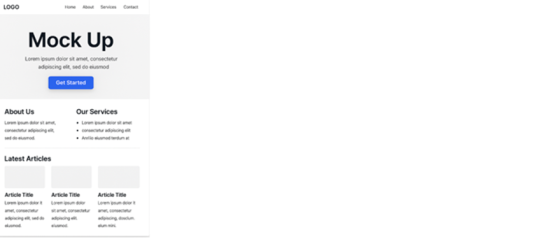
Use case: Create tests from mock-up screenshots
• Automated tests can be built directly from mock-up screenshots, eliminating the need for a live application.
• This enables automation testers to develop scripts in parallel with development, or even before the application is built.
2. Living Specs & Audit-Ready Tests
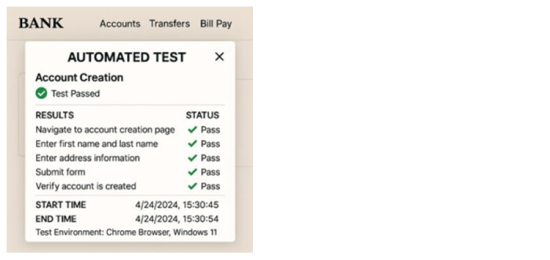
Use case: Use Screenshots for regulatory compliance evidence.
a) Each screenshot, along with its AI-generated code, provides accurate and executable documentation.
b) By automatically capturing new screenshots and regenerating test steps whenever the user interface changes, your tests are maintained as dynamic specifications, ensuring they remain current. Also, the need for manual documentation is eliminated.
c) These screenshots serve as valuable audit evidence for regulatory compliance (e.g., SOX, SOC 2, HIPAA, FDA rules, and banking regulations).
3. Baseline Rollback Verification with AI-based Automation
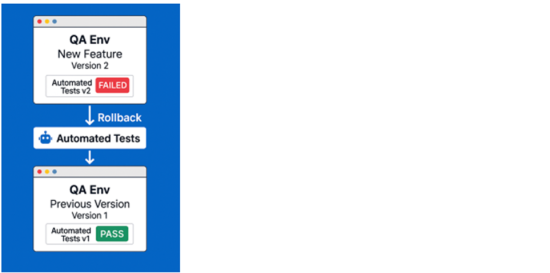
Use case: Confirm rollback success via screenshots.
Rollbacks restore a system to a previously stable state (version before the change).
Stored screenshots taken from this stable version serve as the baseline. If automated tests do not exist for the pre-rollback version, an automation team member can create tests using the stored baseline screenshots.
After the rollback: Run the automated tests created from the baseline screenshots. Compare the new (post-rollback) UI to the stored baseline screenshots.
If the automated tests pass and the screenshots match, it strongly indicates the rollback was successful.
4. Documentation to Automation
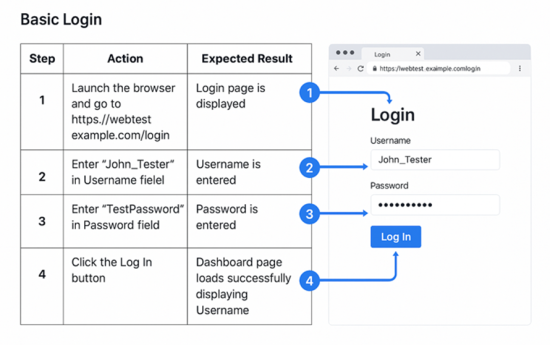
Use case: Build automated tests from documentation
- Business users and testers often use documented screenshots with annotations to explain flows.
- These existing screenshots can be converted into flow-based automation.
- An example of a simple test flow with steps is shown above.
- The Login screenshot on the right can be used to develop an automated login script by following the steps on the left.
- Reduces the gap between test planning and implementation.
5. Pre‑release sign‑off by Product Managers who dislike dealing with test tools
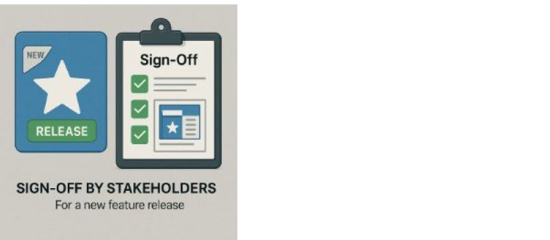
Use case: Product managers approve features by reviewing them and capturing screenshots
Product managers approve features by reviewing them on a laptop and documenting key interactions and test steps through screenshots. The automation team then converts these approved screenshots into automated tests, which must pass before the feature can be released. This approach allows the product manager to sign off without having to interact with testing tools, making the process simpler and more efficient.
6. Simplified Cross-browser Testing

Use case: Build a single automation test and run it on multiple browsers. (See "Section 4: Cross-Browser Testing with UFT One AI: Chrome, Microsoft Edge, and Firefox" for further details.)
- Create a single AI-based web test and run it across Chrome, Edge, and Firefox, without any code changes.
- This ensures consistent behavior across supported browsers, devices, and operating systems.
Section II. Benefits of AI-Driven iPhone Photo Automation with Six Illustrated Case Examples
- UFT One AI scripts can be built from iPhone photos, using the same process as screenshots.
- Creating UFT One AI automated tests from iPhone photos is an innovative and unconventional idea that serves an unmet need.
- UFT One’s AI-driven testing does not officially support using iPhone photos, and you will not find any reference to it in the OpenText documentation or the Product Availability Matrix (PAM).
- As a result, using iPhone images to build AI scripts should be considered an unsupported, experimental workaround. Still, I was able to successfully build UFT One AI tests fully from iPhone photos.
- Based on my experience with UFT One’s AI capabilities, I predict that within the next two years, several leading test automation tools will offer native support for generating automated tests directly from smart-device photos, such as those captured by an iPhone.
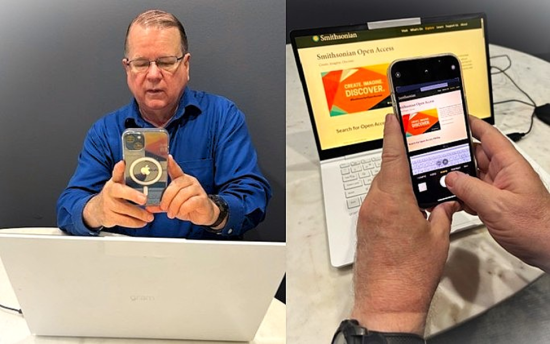
I used my iPhone to capture live images of the Smithsonian Open Access web site on my laptop while following specific test steps. I then used the iPhone photos to develop a UFT AI-driven test script.
Important: Ensure you have IT Department approval and comply with all company policies when using an iPhone camera for testing purposes.
1. Secure locked-down environment
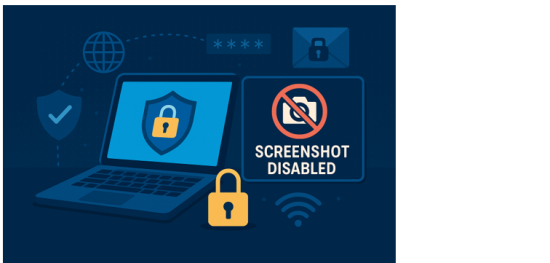
Use case: Capturing Steps in Secure Environments
You are working in a secure environment where screenshots and automation tools are blocked. This often happens on Virtual machines, Remote desktops, and financial systems with strict security policies.
- In these cases, use your iPhone to take photos of the screen.
- This method lets you capture exactly what is displayed, bypassing digital restrictions.
- You then use these iPhone photos to develop your automated test.
2. Fast-track demos for sales and consulting teams
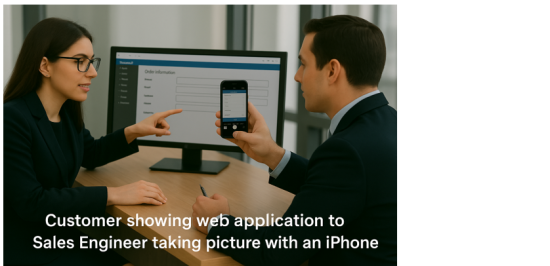
Use case: A sales engineer can photograph the customer’s application during an onsite meeting.
- The sales engineer can then email or text the photos to the QA Automation team.
- The QA team uses these photos to build an automated Proof of Concept (POC) test script.
- The next day, the sales engineer can return to present a live automated POC test script demo run against the live customer’s web application.
3. Capturing Transient UI objects
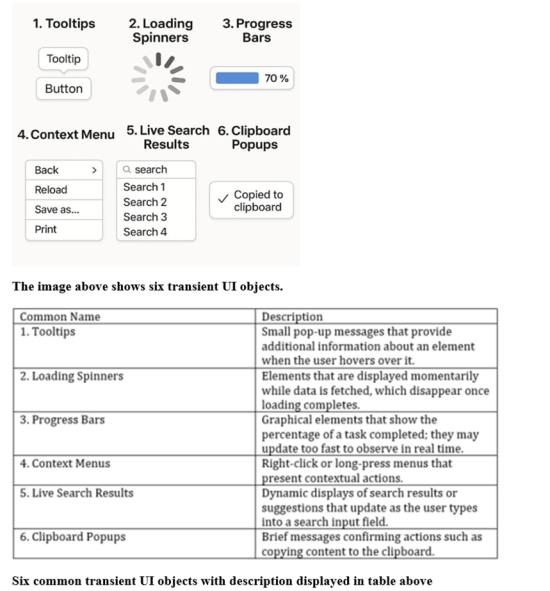
Use case: Take a photo of an object that appears momentarily to use in your script.
- Transient UI states are fleeting UI conditions that appear and disappear quickly (0.5 to 3 seconds), making them difficult to capture manually with a screenshot.
- This is where using an iPhone to take a quick photo is helpful because these objects appear for such a short duration.
It is often more practical to snap a quick iPhone photo of transient objects and use it to continue developing your AI script, rather than trying to use a regular screenshot.
4. Test Generation from Teams or Remote Meeting
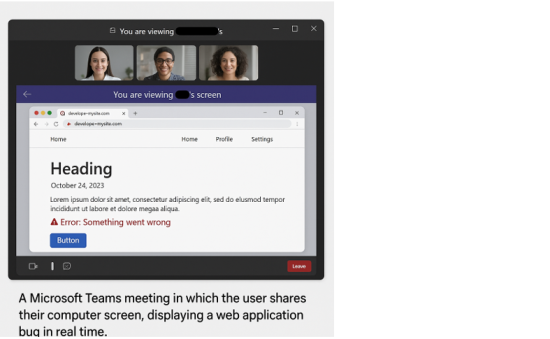
Use case: During a video call, a team member shares their screen to show the steps to reproduce a defect
- Use your iPhone to photograph each step.
- These photos can then be used to build an automated test using the steps to duplicate the defect.
- When the video recording is inaccessible and screen capture is blocked, using iPhone photos is often the only way to capture screenshots
5. Regulatory Evidence Testing was Conducted on Certified Devices
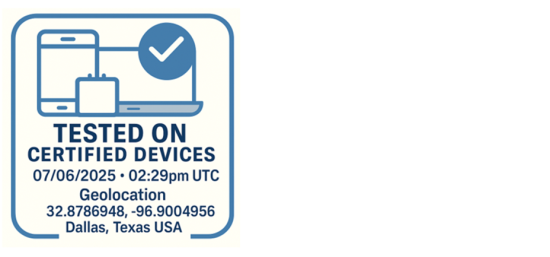
Use case: A photo confirms the actual hardware and physical environment with timestamp and location.
In regulated industries like healthcare, aerospace, and defense, testing on actual hardware or certified devices is required for functionality and regulatory compliance.
A screenshot only captures what is on the screen, but a photo of the test device provides important context, including the following:
- The specific machine in use, with the serial number sticker visible
- Labels or compliance markings needed for audits
- Evidence of whether the laptop was physically secured, air-gapped, or isolated
- An iPhone photo contains embedded EXIF data, including a timestamp and geolocation, which can be crucial for linking test evidence to specific times and locations.
6. Use ChatGPT with iPhone Photos to Improve Testing Workflows
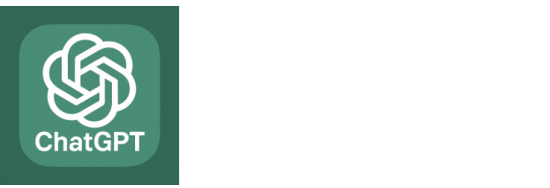
Use case: Analyze iPhone photos with ChatGPT
I uploaded an iPhone photo of a laptop displaying the "Smithsonian Open Access" webpage into ChatGPT and then typed the prompt, "Provide a concise summary for Computer Hardware and Software and Web Application shown in photo." This is displayed below in Fig. 6a)
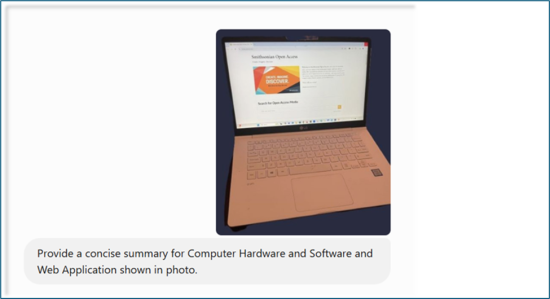
Fig. 6a) ChatGPT prompt with photo displayed above
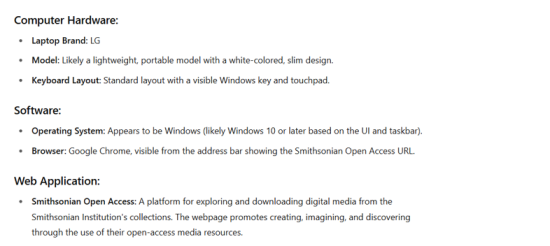
Fig. 6b) The ChatGPT response to my prompt is shown above
ChatGPT prompt2: “Give me a test case for the web page displayed.”
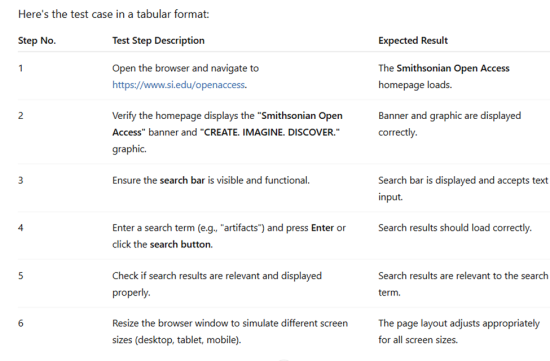
Fig. 6c) The ChatGPT response to Prompt2 displayed above
Section III. Building an AI-Based Test Using Mockup Images: Step-by-Step Demonstration
Step 1) Open UFT One and choose “Tools >> Options >> GUI Testing >> AI Detection >> General”
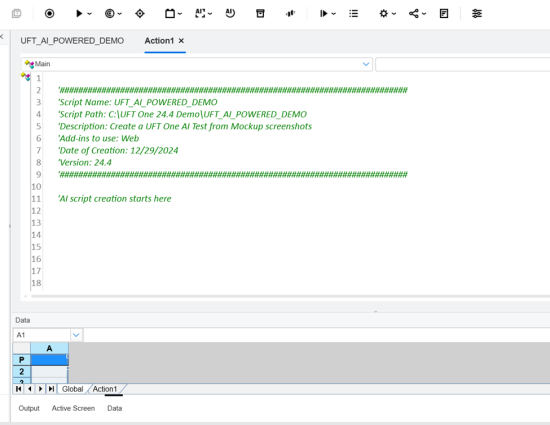
Fig. 1) A new blank UFT One AI script is open, and the script header has been populated
Step 2) I previously created a folder with four (4) screenshot images. For demo purposes, I created a folder path “C:\Users\Don Ingerson\Downloads\AI Mockup Images\.” These four mockup images will be used to develop our UFT One AI automated test, and are shown below in Fig. 2)
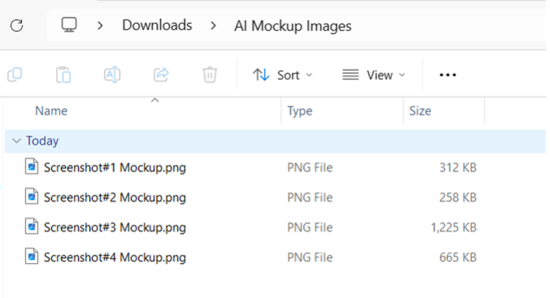
Fig. 2) Folder with four (4) screenshot images.
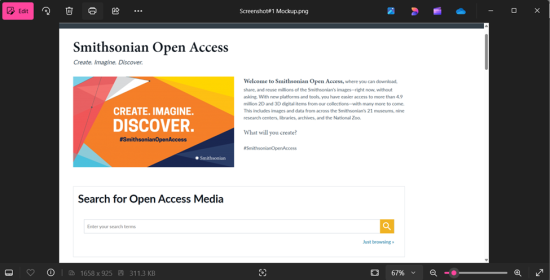
Fig. 2a) For clarity, I have opened image Screenshot#1 Mockup.png
Credit: SmithsonianOpenAccess
Media Usage: CC0
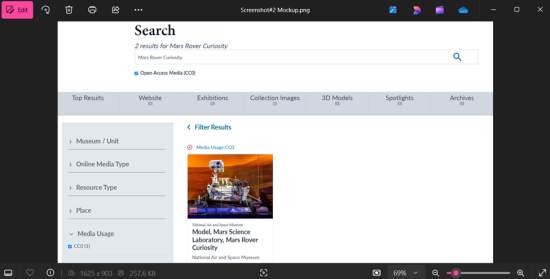
Fig. 2b) Screenshot#2 Mockup.png
Credit: SmithsonianOpenAccess
Media Usage: CC0
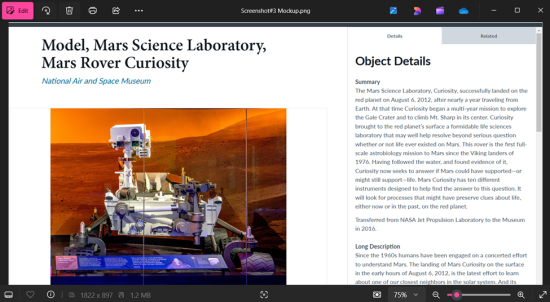
Fig. 2c) Screenshot#3 Mockup.png
Credit: SmithsonianOpenAccess
Media Usage: CC0
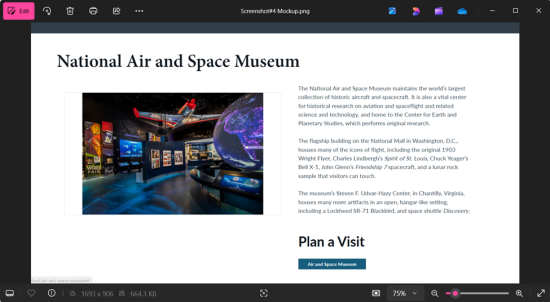
Fig. 2d) Screenshot#4 Mockup.png
Credit: SmithsonianOpenAccess
Media Usage: CC0
Step 3) Click on the “AI Object Mockup Inspection” Icon
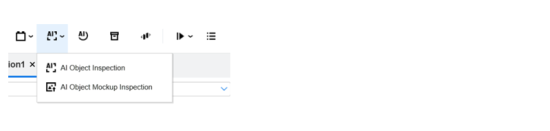
Fig. 3) “AI Object Mockup Inspection” Icon
Step 4) The “AI Inspect Mockup Images” displays
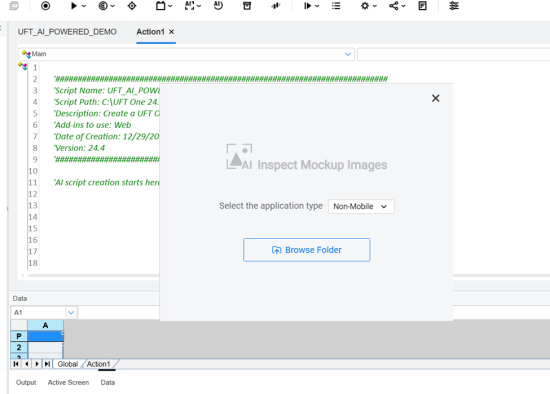
Fig. 4) The “AI Inspect Mockup Images” window
Step 5) Navigate to “C:\Users\Don Ingerson\Downloads\AI Mockup Images\” folder. Click “Select Folder.”
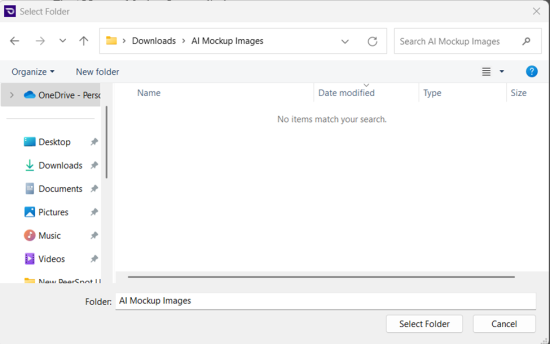
Fig. 5) The “C:\Users\Don Ingerson\Downloads\AI Mockup Images\” folder displayed
Step 6) After clicking on “Select Folder”, verify the AI OBJECT INSPECTION displays with screenshot open.
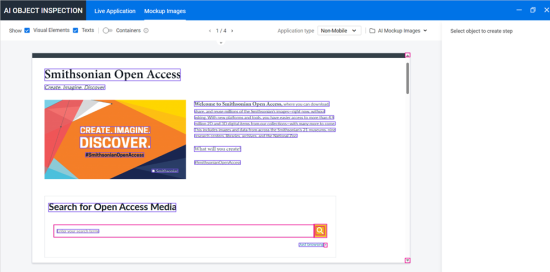
Fig. 6) AI OBJECT INSPECTION >> Mockup images window displayed for “Screenshot#1 Mockup.png”
Credit: SmithsonianOpenAccess
Media Usage: CC0
Step 7) Click on text “Smithsonian Open Access” and verify “Add to test” window is displayed.
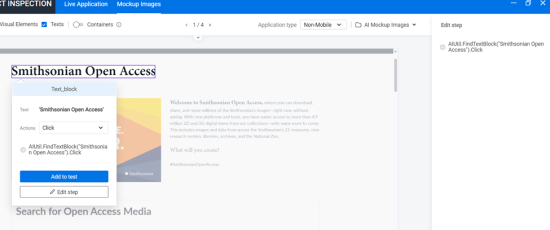
Fig. 7) The “Add to test” window is displayed.
Credit: SmithsonianOpenAccess
Media Usage: CC0
Step 8) We have changed the “Actions” from “Click” to “Verify” because we want to add a checkpoint on the text. Next, click the “Add to test” button.
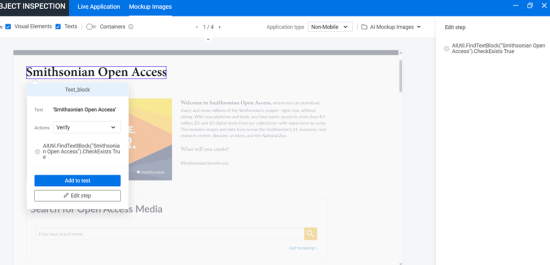
Fig. 8) The “Actions” changed from “Click” to “Verify” displayed.
Credit: SmithsonianOpenAccess
Media Usage: CC0
Step 9) In upper right corner, verify the message “Step added successfully” is displayed.
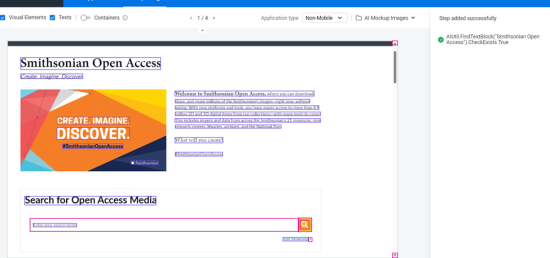
Fig. 9) In upper right corner, the message “Step added successfully” displayed.
Credit: SmithsonianOpenAccess
Media Usage: CC0
Step 10) Verify the code is automatically generated
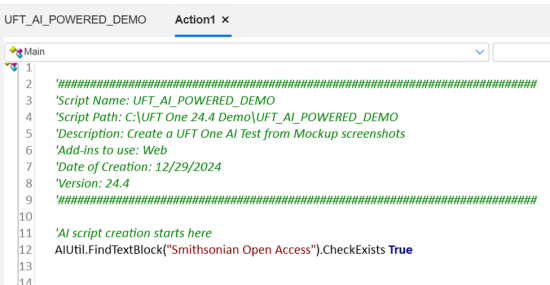
Fig. 10) The code is automatically generated on line 12 in the Integrated Development Environment (IDE).
Step 11) Repeat the process of clicking on object and “Add to test”.
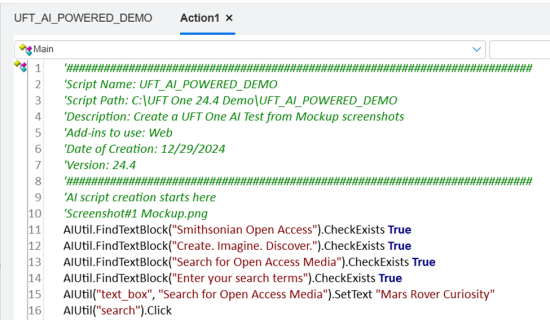
Fig. 11) Code generated for “Screenshot#1 Mockup.png” (lines 11-16)
Step 12) Repeat the process for the other three mockup images.
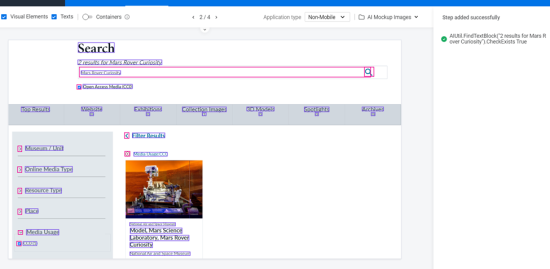
Fig. 12) Screenshot#2 Mockup.png
Credit: SmithsonianOpenAccess
Media Usage: CC0

Fig. 12a) Code generated from “Screenshot#2 Mockup.png” (lines 19-22)
Step 13) Repeat process for Screenshot#3 Mockup.png
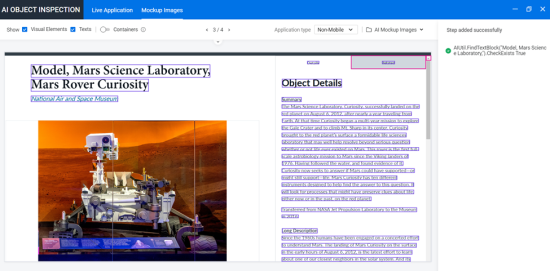
Fig. 13) Screenshot#3 Mockup.png
Credit: SmithsonianOpenAccess
Media Usage: CC0
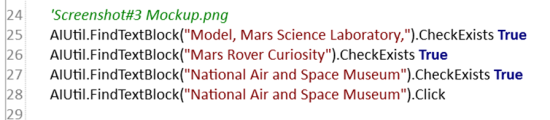
Fig. 13a) Code generated from “Screenshot#3 Mockup.png” (lines 25-28)
Step 14) Repeat process for Screenshot#4 Mockup.png
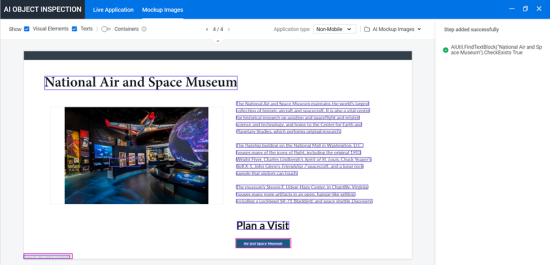
Fig. 14) Screenshot#4 Mockup.png
Credit: SmithsonianOpenAccess
Media Usage: CC0

Fig. 14a) Code generated from “Screenshot#4 Mockup.png” (lines 31-32)
Step 15) Verify code from all four (4) Mockup images is displayed
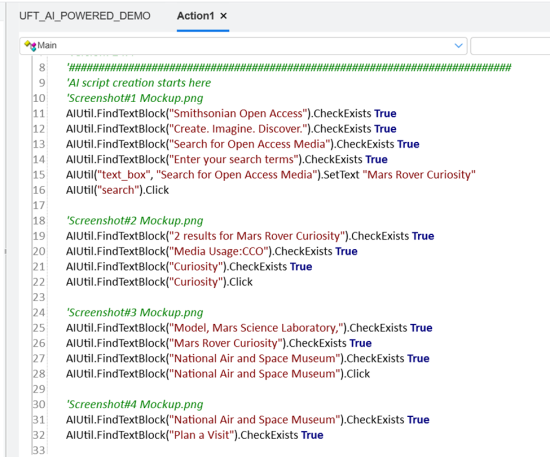
Fig. 15) The UFT script with AI code generated from all four (4) Mockup images displayed.
Step 16) Add four (4) steps of code.

Fig. 16) UFT IDE with four (4) steps added (does not include comment statements)
Note, I added steps to:
- Launch the Chrome Browser and navigate to URL https://www.si.edu/openaccess
- Maximize the Browser
- Set the Context to Browser
- At the end of the test, I added a statement to close the Browser
- Added some Reporter.ReportEvent statements for added step status
Step 17) Let the AI script run against the live Web application.
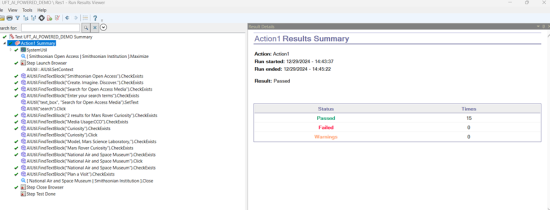
Fig. 17) The Run Results Viewer displaying steps and 15 checkpoints, which all Passed.
Step 18) Add “Scroll” statements to bring objects into focus
After analyzing the script and results, it would be beneficial to add some vertical “Scroll” statements to bring the objects into focus. Therefore, I added the following three statements in the script where needed. These statements scroll down with the corresponding number of scrolls.
- AIUtil.Scroll "down", 5
- AIUtil.Scroll "down", 8
- AIUtil.Scroll "down", 2
Fig. 18a) “Scroll” statements displayed above
An example is shown below

Fig. 18b) The statement AIUtil.Scroll "down", 2 has been inserted on line 42.
Step 19) The script was enhanced with “Scroll” statements added and then executed.
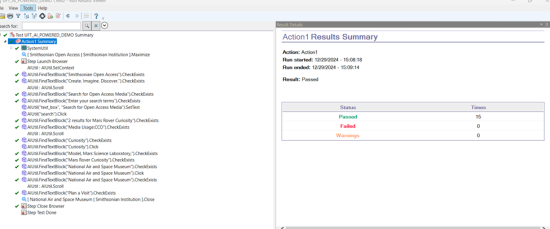
It is noteworthy that the enhanced script with “Scroll” statements executed approximately 53% faster.
Fig. 19) Test execution results after script was enhanced with “Scroll” statements.
(Note: Building a test from iPhone photos follows the same steps, so there is no need to repeat them here.)
Section IV. Cross-Browser Testing with UFT One AI: Chrome, Microsoft Edge, and Firefox
The example below shows an AI-driven cross-browser test, where identical UFT AI code runs on all three browsers without needing the Object Repository, making test development simpler and faster.
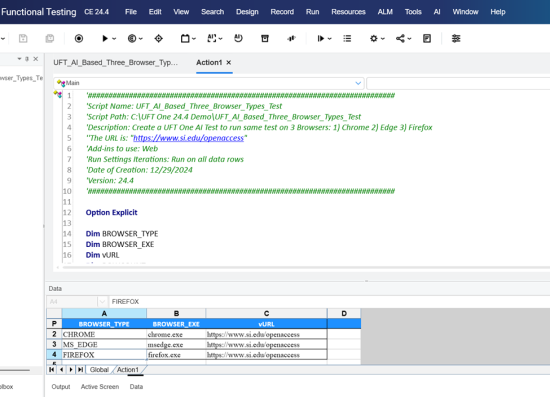
Fig. 4.1) The screenshot above displays a cross-browser UFT One AI test using Chrome, Microsoft Edge, and Firefox browsers.
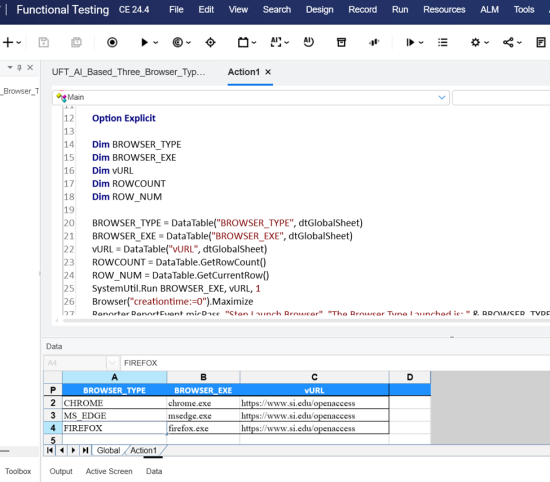
Fig. 4.2) The screenshot above displays the cross-browser UFT One AI test, including additional code in the IDE and the DataTable.
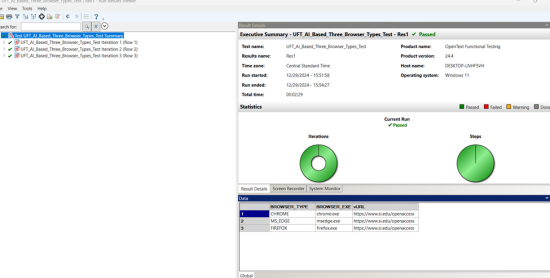
Fig. 4.3) The Run Results show that all three browsers passed with the corresponding three iterations.
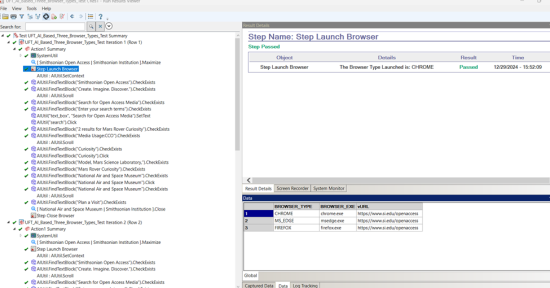
Fig. 4.4) The Run Results expanded showing individual checkpoints for Chrome browser test.
Executive Summary
Advantages of UFT One AI-based scripts:
UFT One AI-based scripts speed up development and maintenance by eliminating the need to use a traditional object repository. For new UI tests, you can also use the AI features and the object repository; it is not an either-or choice. Generating automated tests from mock-up screenshots is an extreme form of shift-left testing because you can write automated tests before a single line of code in the application exists.
Here are five key facts about using iPhone photos in automated testing:
- Using iPhone photos in UFT One AI-driven tests is not an officially supported feature. You will not find any references for using iPhone photos in the OpenText documentation or the Product Availability Matrix (PAM).
- Currently (as of 8/20/2025), no test automation tool offers the native capability to generate tests directly from iPhone images. However, several existing tools will create automated tests from standard UI screenshots.
- At first, I was not sure if using iPhone photos to build automation tests would work, but through experimentation, I discovered and proved that AI tests can be created from iPhone photos.
- Since both screenshots and iPhone photos are images, AI-based scripts can be developed using the same process for both. Whether the input is a standard screenshot or an iPhone photo, both are converted into raw pixel data for processing by your computer vision or OCR system.
- iPhone photos may sometimes present additional challenges, such as distortion, glare, or noise, which are absent in screenshots.
The following two suggestions will help when using iPhone photos to develop your script:
- When taking a picture of the application displayed on your laptop, hold the iPhone in landscape orientation if you need to capture more width.
- Resize the photo to 1920 x 1080 pixels to make it easier for UFT One AI to recognize UI elements (this is important).
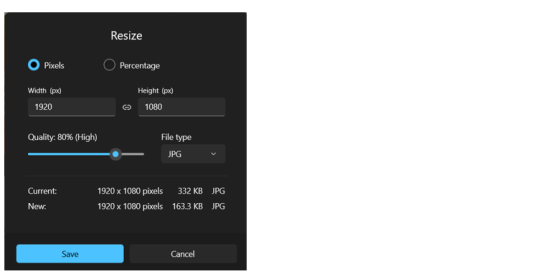
Resize photo image 1920 x 1080 Pixels displayed above
Follow the order below when creating UFT One AI scripts:
- Start by building AI-driven scripts directly against the Application Under Test
- If the application is unavailable, use screenshots to create AI-driven scripts
- Only use iPhone photos when the first two options are not feasible.
Final thoughts: Ultimately, UFT One’s AI-driven testing marks a shift in how teams approach automation. Leveraging its full AI capabilities leads to faster, more reliable releases, and significantly reduces the time spent on test maintenance.