Scalability, affordability and the flexibility of the product.

Originally posted at http://jimwilsonblog.com/?p=250
A recent article of an interview with the Red Hat CEO touts the benefits of private cloud implementation. See it here.
This debate is usually short sited and doesn’t include all CAPEX & OPEX cost associated with the “Free OS” type of cloud operations. Also, the reusable components from more sophisticated partner communities afford both AWS & AZURE much greater long term valuations when responsible enterprise accounting methods are used to drive the cost-benefits analyses. The proper engineering of a cloud infrastructure which includes smart VMs well orchestrated by business-demand-level-driven auto scaling will always push the TCO/ROI argument to a public solution for large scale systems.
Microsoft actually has a TCO tool that they can use to estimate TCO of on-premises vs. Azure. There are many considerations when comparing costs of running an on-premises datacenter with full infrastructure, servers, cooling, power, etc. to a cloud-based service like Azure where you pay a cost based on the services consumed such as storage, compute and network egress. It can be difficult to know exactly what typical costs are for your datacenter and what the costs would be for services running in Azure. Microsoft has a pricing calculator available at http://azure.microsoft.com/en-us/pricing/calculator/ which can help assess costs for Azure services and a VM specific calculator at http://azure.microsoft.com/en-us/pricing/calculator/virtual-machines/.
When running on-premises, you own the servers. They are available all the time which means you typically leave workloads running constantly even though they may actually only be needed during the work week. There is really no additional cost to leave them running (apart from power, cooling, etc.). In the cloud you pay based on consumption which means organizations go through a paradigm shift. Rather than leaving VMs and services running all the time, companies focus on running services when needed to optimize their public cloud spend. Some ways that can help optimize services running are:
When I first had the idea to build https://report-uri.io, the biggest thing that jumped out at me was that there could be potentially huge amounts of inbound data that would need to be logged, stored and queried in an efficient manner. Doing some quick research it's obvious that most of the time, sites shouldn't really be generating CSP or HPKP violation reports, or so I thought. Once you have setup and refined your policy, you'd expect not to be getting any reports at all unless there was a problem, but this turned out not to be the case. Even excluding things like malvertising, ad-injectors and advertisers serving up http adverts on https pages, which I see a steady stream of constantly, there were things like policy misconfiguration and a genuine XSS attack that could also cause reports to be generated and sent, potentially in huge numbers. Every browser that visits a page with a violation would send a report and there could, and regularly is, multiple violations on a single page. Multiplied by a few heavily trafficked sites and you could very quickly have hundreds if not thousands of reports flooding in every single minute.
My first thought, as is fairly typical when one thinks 'I need a database', was towards the time tested SQL Server (or MySQL depending on your preference). Having had plenty of interactions with SQL Server in the past, I knew that it was more than capable of handling the simple requirements of a site like this. That said, I was also aware that the requirements of running a high performance and highly available database can be quite demanding. I knew I was going to want someone else to take care of this for me so I started looking around at different cloud providers. It became apparent pretty quickly that SQL Server in the cloud was fairly pricey for the budget I had in mind for the site!

SQL Azure was coming in at between £46 and £92 a month for a database capable of handling just a few thousand transactions a minute. Relatively cheap to some I have no doubt, but considering that all I'd looked at so far was the cost of the database, it wasn't a great start. Amazon also have their own offering of various flavours of RDBMS hosting but again, for a reasonable level of throughput and performance, I was looking at starting prices in the £40 - £50 a month region just to meet some basic needs.
My largest concern with having a fixed throughput would be the easy ability for an attacker to saturate it given the nature of the site. If the database is only provisioned for 5,000 transactions per minute, the number of inbound reports, queries against the data and my session store (more on that in another blog) could be quite demanding and if the database becomes unavailable, the whole site stops working. I needed something without the throughput restrictions and a lot cheaper.
Having used MongoDB for one of my previous projects the next logical step was to look and see what what was available in terms of NoSQL databases. Again, the hosted solutions seemed to be fairly pricey and were constrained by the typical CPU/RAM tiers or just a given performance metric. With great database as a service offerings from both Amazon and Microsoft in the form of DynamoDB and Table Storage respectively, I fired up a small test on both to try them out. One of the first things that cropped up with DynamoDB was the provisioned throughput again. You aren't actually billed for the transactions you make, you're billed to have a maximum available throughput after which transactions will start to fail. If you don't use them, you're still paying for them, but as soon as you go over the limit, you're in trouble. This means that you'd need to provision a good portion above your average requirements to be able to handle bursts in traffic.
Still, it's a little cheaper at ~£30 a month for the equivalent level of throughput as the SQL Server database mentioned above, but, we still have that maximum throughput limit. Microsoft do things a little differently with Table Storage in Azure and you're only billed for the transactions you actually use, there is no concept of provisioning for throughput. Each storage account can use as much or as little of the of the scalability limits as is required, and you never pay any more or less, just the per transaction cost.
Having been fairly impressed with my initial testing of Table Storage, I decided to throw some numbers on a piece of paper and see what the costs were going to come out at. Each storage account has a performance target of 20,000 transactions per second. Yes, 20,000 per second! That means that my application can perform up to this limit with 1 restriction. There is a 2,000 transaction per second target on a Partition, which is similar to the concept of a table in a traditional relational database. This shouldn't be a problem as long as the data is partitioned properly, a note for later on. Beyond this though, there aren't any other limitations. If you make 1 transaction in a second you pay the cost of 1 transaction, if you make 1,000 transactions in a second you pay the cost for 1,000 transactions. There are no penalties or additional costs as your throughput increases. The really staggering part is that the cost of a single transaction is £0.000000022, or, to make that a bit easier to get your head around, £0.022 per 1,000,000 transactions. Not only is the incredibly low cost really attractive here, the requirements of my application don't really fit very will with being fixed into a set throughput limit, and Table Storage does away with that.
Beyond this, the only additional cost, like all other providers, is storage space for the database and outbound bandwidth, both of which are again billed based on exactly what you use without any limits or requirements to provision allowances. Data storage is billed at £0.0581/GB/month and the first 5GB of outbound bandwidth is free with a cost of £0.0532/GB after that.
To sum all of this up with a really simple example, I drew up the following.
To store 5Gb of data, with 5Gb of egress and to issue 10 million transactions against that data would cost: £0.5105 per month. That's less money that I lose down the side of the couch each month!
Even if we get really silly with these numbers and put 100Gb in the database with 100Gb of egress and issue 200 million transactions against the data, we're still only talking £15.264 per month! That equates to an average of about 4,629 transactions per minute, a fraction of any other quote from other providers and proved attractive enough to tip the balance in favour of Azure Table Storage.
Well, there isn't really a catch, as such, but Table Storage does have a very limited feature set when compared to something like SQL Server. That's no to say it's a bad thing, but it can be difficult not having some of the things that you're typically used to. You can read up much more on the difference between the two in Azure Table Storage and Windows Azure SQL Database - Compared and Contrasted. There are no foreign keys for example, joins and stored procedures don't exist either, but the biggest thing for me to get my head around was the lack of a row count feature. In Table Storage if you want to keep track of your row count, you have to keep track of it yourself. If you don't keep track of your row count the only way to obtain it is to query out your entire dataset and count the records in it. That's an incredibly slow, inefficient and arduous task! In coming blogs I'm going to be covering a lot of the problems that I hit whilst trying to adapt to using Table Storage and how I adapted my implementation of the service to get the best possible performance and scale out of it. Keeping track of the count of incoming reports, querying against potentially huge datasets efficiently, offloading my PHP session storage to Azure so that I could have truly ephemeral application servers behind my load balancers and much, much more.
Writing such an article today shall not miss the Azure DocumentDB, especially when you talk about NoSQL. Table storage is not real NoSQL. It is just a massive-scale Key-Value store.
Scalability, affordability and the flexibility of the product.
Probably the 2 main areas where things could be improved are getting direct console access to VM's and its Azure backup solution to add backup types (eg System State).
3 months
We went with the volume license of credits and still find it difficult to activate those credits as there is a particular website you have to go to.
There has been documented issues with stability, however we did not experience it.
No issues encountered.
Good, I can shoot email questions and get responses in a good amount of time.
Technical Support:I haven't had to raise a technical support for Azure though for Office 365 I have and I've found it excellent.
We looked at AWS, a locally based cloud provider and a datacentre.
It was a learning curve to get it up and running. If I had prior training I would have found it straight forward but the time lines for implementation meant I had to "dive in".
In-house
We are able to provide services to clients that allows us get a good ROI once we have deployed Azure to them.
We looked at AWS, a locally based cloud provider and a datacentre.
Get onboard with Microsoft and the Azure team and listen out to their partner training. They did a big Azure for IT Pros via their channel 9 msdn a few weeks ago. There is plenty of webinars and e-books which will teach you what you want to know.
How do you go about solving L7 loadbalancer issues in Azure? Also when you want to do L7 redirection from one datacenter to another datacenter , how do you solve them in Azure ?
Microsoft recently announced a partnership with Oracle which brings a number of Oracle technologies to the Windows Azure cloud.
In short, they announced:
Items 1 & 2 I’m not that excited about, but it’s item 3 which is interesting.
Microsoft have supported Java on Windows Azure since the start. There’s an SDK and tooling built into Eclipse.
However, Microsoft haven’t been able to install Java, you’ve had to do that yourself. This has meant that the package you deploy to Azure has had to contain the Java installer, any frameworks and web servers you need, as well as your application code. This makes the package too large to work with, in some cases too large to even upload. It certainly slows down application updates.
Utilities such as AzureRunMe have helped bridge this gap, by splitting your package into separate zip files in blob storage which are only downloaded when required. However, ultimately you have to do more work to get Java running, and it takes longer to spin machines up.
Having said that, Java applications work surprisingly well in Azure. Applications are coded against the JVM, rather than the operating system and make relatively few assumptions about the environment. They also tend to use ORMs (like Hibernate) giving you a simple database schema which is easy to port to Windows Azure SQL Database.
I often find that Java applications are quicker to get running in Azure than similar .NET apps.
When we talk about Java here, we’re really talking about the Java Virtual Machine (JVM), the runtime which hosts Java applications.
Java is just one of the languages supported by the JVM, there has recently been a small explosion in language options on the JVM, including:
…to name just a few.
I haven’t got any special knowledge here, but there are few things Microsoft could do now:
Java web applications (in my experience) often hold large object graphs in memory, as state stored against each user session. This means that sticky sessions are required, and the Azure load balancer in Cloud Services is round-robin (sort of). Sticky sessions aren’t very cloud friendly, but it’s difficult to make legacy application stateless.
Whilst there are ways to work around this, they all rely on ‘un-balancing’ the load balancer, and will frequently add network hops and overhead to the processing of each request. We need to be able to select a load balancing strategy on endpoints configured in Azure (i.e. round robin/sticky/performance based decision).
As a side note, the load balancing strategy for Windows Azure Websites is sticky.
Better support for Java on the Microsoft cloud goes well beyond one language, and unlocks a number of possibilities, such as better support for Ruby and Hadoop for example.
Load balancing is one pain point, but something we know they can fix in the platform.
Azure remains an exciting place for everyone from the smallest startup, to the largest enterprise.
I was recently asked whether I do have some cheat-sheet for migrating applications to Windows Azure. The truth is that everything is in my head and I usually go with “it should work” – quickly build, pack and deploy. Then troubleshoot the issues. However there are certain rules that must be obeyed before making any attempt to port to Windows Azure. Here I will try to outline some.
What I describe here is absolutely my sole opinion, based on my experience. You are free to follow these instructions at your own risk. I describe key points in migrating an application to the Windows Azure Platform-as-a-Service offering – the regular Cloud Services with Web and/or Worker Roles. This article is not intended for migrations to Infrastructure Services (or Windows Azure Virtual Machines).
If you work with Microsoft SQL Server it shall be relatively easy to go. Just download, install and run against your local database the SQL Azure Migration Wizard. It is The tool that will migrate your database or will point you to features you are using that are not compatible with SQL Azure. The tool is regularly updated (latest version is from a week before I write this blog entry!).
Migrating schema and data is one side of the things. The other side of Database migration is in your code – how you use the Database. For instance SQL Azure does not accept “USE [DATABASE_NAME]” statement. This means you cannot change database context on the fly. You can only establish connection to a specific database. And once the connection is established, you can work only in the context of that database. Another limitation, which comes as consequence of the first one is that 4-part names are not supported. Meaning that all your statements must refer to database objects omitting database name:
[schema_name].[table_name].[column_name],
instead of
[database_name].[schema_name].[table_name].[column_name].
Another issue you might face is the lack of support for SQLCLR. I once worked with a customer who has developed a .NET Assembly and installed it in their SQL Server to have some useful helpful functions. Well, this will not work on SQL Azure.
Last, but not least is that you (1) shall never expect SQL Azure to perform better, or even equal to your local Database installation and (2) you have to be prepared for so called transient errors in SQL Azure and handle them properly. You better get to know the Performance Guidelines and Limitations for Windows Azure SQL Database.
When we target own server (that includes co-locate/virtual/shared/etc.) we usually use local file system (or local database?) to write logs. Owning a server makes diagnostics and tracing super easy. This is not really the case when you move to Windows Azure. There is a feature of Windows Azure Diagnostics Agent to transfer your logs to a blob storage, which will let you just move the code without changes. However I do challenge you to rethink your logging techniques. First of all I would encourage you to log almost everything, of course using different logging levels which you can adjust runtime. Pay special attention to the Windows Azure Diagnostics and don’t forget – you can still write your own logs, but why not throwing some useful log information to System.Diagnostics.Trace.
This is though one and almost always requires code changes and even architecting some parts of the application. When going into the cloud, especially the Platform-as-a-Service one, do not use local file system for anything else, but a temporary storage and static content that is part of your deployment package. Everything else should go to a blob storage. And there are many great articles on how to use blob storage here.
Now you will probably say “Well, yeah, but when I put everything into a blob storage isn’t it vendor-lock-in?” And I will reply – depending on how you implement this! Yes, I already mentioned it will certainly require code change and, if you want to make it the best way and avoid vendor-lock-it, it will probably also require architecture change for how your code works with files. And by the way, file system is also “vendor-lock-in”, isn’t it?
It will not be me if I don’t plug-in here. Your application will typically use Forms Authentication. When you redesign your app anyway I highly encourage you rethink your auth/autz system and take a look into Claims! I have number of posts on Claims based authentication and Azure ACS(Introduction to Claims, Securing ASMX web services with SWT and claims, Identity Federation and Sign-out, Federated authentication – mobile login page for Microsoft Account (live ID), Online Identity Management via Azure ACS, Creating Custom Login page for federated authentication with Azure ACS, Unified identity for web apps – the easy way). And couple of blogs I would recommend you to follow in this direction:
To the moment I cant dive deeper in the Azure ocean of knowledge I have to pull out something really important that fits all types of applications. If it happens, I will update the content. Things like COM/COM+/GDI+/Server Components/Local Reports – everything should work in a regular WebRole/WorkerRole environment. Where you also have full control for manipulating the operating system! Windows Azure Web Sites is far more restrictive (to date) in terms of what you can execute there and to what part of the operating system you have access.
Here is something for you think on: I worked out with a customer who was building SPA Application to run in Windows Azure. They have designed a bottleneck for scaling in their core. The system manipulates some files. It is designed to keep object graphs of those files in-memory. It is also designed in a way that end-user may upload as many files as day want during the course of their interaction with the system. And the back-end keeps a single object graph for all the files user submitted in-memory. This object graph cannot be serialized. Here is the situation:
In Windows Azure we (usually, and to comply with SLA) have at least 2 instances of our server. These instances are load balanced using round-robin algorithm. The end user comes to our application, logs-in and uploads a file. Works, works, works – every request is routed to a different server. Now user uploads new file, and again, and again … each request still goes to a different server.
And here is the question:
What happens when the server side code wants to keep a single object graph of all files uploaded by the end user?
The solution: I leave it to your brains!
Having in mind the above mentioned key points in moving application to Windows Azure, I highly encourage you to play around and test. I might update that blog post if something rather important comes out from the deep ocean of Azure knowledge I have. But for the moment, these are the most important check-points for your app.
If you have questions – you are more than welcome to comment!
Everybody speaks about recently announced partnership between Microsoft and Oracle on the Enterprise Cloud. Java has been a first-class citizen for Windows Azure for a while and was available via tool like AzureRunMe even before that. Most of the customers I've worked with are using Apache Tomcat as a container for Java Web Applications. The biggest problem they face is that Apache Tomcat relies on Session Affinity.
What is Session Affinity and why it is so important in Windows Azure? Let's rewind a little back to this post I've written. Take a look at the abstracted network diagram:

So we have 2 (or more) servers that are responsible for handling Web Requests (Web Roles) and a Load Balancer (LB) in front of them. Developers has no control over the LB. And it uses one and only one load balancing algorithm – Round Robin. This means that requests are evenly distributed across all the servers behind the LB. Let's go through the following scenario:
This is what will happen if there is no Session Affinity. Session Affinity means that if I hit Web Role Instance 0 first time, I will hit it every time after that. There is no Session Affinity provided by Azure! And in my personal opinion, Session Affinity does not fit well (does not fit at all) in the Cloud World. But sometimes we need it. And most of the time (if not all cases), it is when we run a non-.NET-code on Azure. For .NET there are things like Session State Providers, which make developer's life easier! So the issue remains mainly for non .net (Apache, Apache Tomcat, etc).
So what to do when we want Session Affinity with .NET web servers? Use the SessionAffinity or SessionAffinity4 plugin. This basically is the same "product", but the first one is for use with Windows Server 2008 R2 (OS Family = 2) while the second one is for Windows Server 2012 (OS Family = 3).
I will explain in a next post what is the architecture of these plugins and how exactly they work.
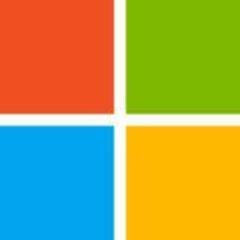

"Free OS". Please check Jim's pricelist. RHEL, RedHat's openstack etc: It is certainly not for free.
Statements like :
short sited (I assume that should read short sighted),
more sophisticated,
much greater longer term valuation,
responsible enterprise accounting methods......
are not documented in any way. I think the author should have a deepdive in things like cloudfoundry, openshift, WSO2, openstack and the likes before using these kind of terms. Or not write about this matter at all. Or at least try to launch a VM named "testwin" in Azure. ;-)