
Consultant at a tech consulting company with 501-1,000 employees
My 30 tips for building a Microsoft BI solution, Part I: Tips 1-5
Having worked with Microsoft BI for more than a decade now here are the top 30 things I wished I knew before starting development of a solution. These are not general BI project recommendations such as “listen to the business” or “build incrementally” but specific lessons I have learned (more often than not the hard way) designing and implementing Microsoft based Business Intelligence solutions. So here are the first five:
#1: Have at least one SharePoint expert on the team.
The vast majority of front-end BI tools from Microsoft are integrated with SharePoint. In fact, some of them only exist in SharePoint (for instance PerformancePoint). This means that if you want to deliver Business Intelligence with a Microsoft solution, you will probably deliver a lot of it through SharePoint. And make no mistake: SharePoint is very complex. You have farms, site collections, lists, services, applications, security… the list goes on and on. To make matters worse you may have to integrate your solution with an already existing SharePoint portal. There is a reason there are professional SharePoint consultants around, so use them.
#2: Do not get too excited about Visio integration with Analysis Services.
Yes, you can query and visualize Analysis Services data in Visio. You may have seen the supply chain demo from Microsoft which looks really flashy. You might think about a hundred cool visualizations you could do. Before you spend any time on this or start designing your solution to utilize it, try out the feature. While its a great feature, it requires a lot of work to implement (at least for anything more than trivial). Also, it (currently) only supports some quite specific reporting scenarios (think decomposition trees).
#3: Carefully consider when to use Reporting Services.
Reporting Services is a great report authoring environment. It allows you to design and publish pixel perfect reports with lots of interactivity. It also provides valuable services such as caching, subscriptions and alerts. This comes at a cost though. The effort needed to create SSRS reports is quite high and needs a specialized skill set. This is no end user tool. There are also issues with certain data providers (especially Analysis Services). But if you need any combination of multiple report formats , high scalability (caching, scale-out), subscriptions or alerts, you should seriously consider Reporting Services.
#4: Use Nvarchar / unicode strings throughout the solution.
Unless you live in the US (and are pretty damn sure you will never have “international data”) use unicode. Granted, varchars are more efficient but you do not want to deal with collations / codepages. Ever. Remember this is not only an issue with the database engine but also with other services such as Integration Services.
#5: Check if it exists on codeplex.
Do not build anything before you have checked codeplex. Chances are someone has already done the same or something similar that can be tweaked. If you are skeptical of including “foreign” code in your solution (like me) use the codeplex code as a cheat-sheet and build your own based on it. There is a lot stuff there including SSAS stored procedures, SSIS components and frameworks and much more.
Disclosure: The company I work for is a Microsoft Partner
[Syndicated from www.peterkollerbi.wordpress.com]
Disclosure: My company does not have a business relationship with this vendor other than being a customer.
Head of Data Analytics with 51-200 employees
Why would you choose Microsoft as your BI platform?
This morning I was on the train going to a briefing session and I was compelled to look again at the Gartner Magic Quadrant paper on BI – in the same way as mid-exam you might go back and look at the question to make sure you are answering it. Here are the things I pulled out for my slides. You might find them useful.
I see Gartner as the arbiters of good-taste in matters informatics. They explain the market and solutions, they rate vendors and they offer thought-provoking insight to people making technology choices – whether you are buying or making. I love ‘em. I’m making no apologies for my promotion of Microsoft. I believe it to be the most complete in terms of the company’s vision, the easiest to execute and I buy into the visionaries in Redmond and beyond (especially Cambridge in the UK) as Microsoft tries to lead the market. I bet my house on this a few years ago and I still live there. Phew.
Thinking about what BI is. It’s really about getting people with the right tools for their job to work effectively and collaboratively in managing the flow of information across an integrated infrastructure (so the flow doesn’t break), an integrated data architecture (so that when you blend the liquids flowing through the pipes they taste nice), without IT being constantly in their homes / offices / cars / clients houses. It’s about delivering the information to people who need it to make good business and clinical decisions in the right way at the right time. It’s about being able to find information and getting information to find me – I want to hear the erudite information shouting loudest at me amid the tumult of data chatter. It’s about the information being structured so that I can plug tools into it and predictive model, run SPC and do all the other things that I want to do in order to improve the safety, quality and cost-effectiveness of my services.
The Microsoft stack does this for me – see previous posts. This is recognised. Gartner points out that the Microsoft solution set is wide in scope – there is something in the toolset for everyone, however the set is integrated and so it works. See my article on why you wouldn’t buy reporting solutions for example – in and of themselves they don’t solve your problems.
Clearly the Microsoft Bi stack is designed with Gartner’s feedback in mind, he said smilingly, as we can directly map what they have done, to the above description of good BI.
Microsoft BI is recognised as being wide in scope and deep in functionality so that it ticks all of the above boxes and the UI has something in it for everyone in terms of the abilities of the combined tools to enable access to data. Some might say they have too many tools – see previous post – however the partner eco-system of people like us in Ascribe should be able to line up features and functions to roles and so that shouldn’t be a concern. The eco-system is actually another reason why people buy Microsoft. As the technology giant creates a giant platform niche (and even scale) vendors build targeted solutions on the platform – which is why it’s as good for banks as it is for hospitals. Giants feed themselves on R&D and Redmond leads the biggest R&D budget in the world which means the platform that Ascribe work upon is always the best. The scale makes it cheap – particularly if you invest in Microsoft across your enterprise and then sweat BI out of the asset with marginal cost. You can also use a range of resources to help, whether its software vendors with Microsoft powered software or consultancies who configure BI solutions or contractors or your own staff. Finally there is the architecture. The software is designed to align with industry standard methodologies such as Agile, so you can build solutions quickly, and Kimball so you can have a concrete data management strategy but a rubber implementation plan. Thanks Simon M for the concrete and rubber….
The other big play is cloud – I’ll post on that later. All in all then it’s easy to see why I bought into the platform, as the foundation to my business. It should have clear benefits for you too.
Disclosure: My company does not have a business relationship with this vendor other than being a customer.
Great Ali. That is another advantage to the Microsoft BI product against their competitors.
Buyer's Guide
Microsoft Power BI
December 2025
Learn what your peers think about Microsoft Power BI. Get advice and tips from experienced pros sharing their opinions. Updated: December 2025.
879,371 professionals have used our research since 2012.
Head of Data Analytics with 51-200 employees
Does Microsoft Have Too Many BI Products?
I am quite excited about the launch of SQL2012 and in particular PowerView, or Crescent as some of you may know it as. I am pleased that Microsoft are sharpening their In-Memory BI story and they have a drag and drop user interface that can compete with the likes of Qlik-View et al. Blimey, this has started off like a techy post – didn’t mean to. I’ll write more about our use of PowerView on a really interesting project, next time. Let me get to the point.
Microsoft now has Excel, ProClarity, PerformancePoint, PowerView, PowerPivot, Reporting Services, Visio and BingMaps interfacing with its dimensional model (Analysis Services) and now its BISM (BI Semantic Model) which seems to have replaced the Report Model. I am confused and so are my customers. This is also an issue that Gartner picked up on when they did the last magic quadrant review. In fact I remember being at a presentation on SQL 2012 (Denali as was) last year and a poor guy from Microsoft was mullered by the audience of technical guys who berated him for the lack of coherence in Microsoft’s BI message.
I wasn’t that worried actually because, as a partner, it’s my job to take the platform Microsoft gives me and manipulate it to meet my customers’ needs and vice versa – in fact, probably more vice versa.
In my mind I have this sorted out. This is what I do.
Firstly, I talk about the health and social care BI portal as a gateway to all the knowledge assets the organisation holds and my customers shout out things like EDRM / Collaboration / Search / BI / Unstructured Content / nice-looking web-site. We don’t really talk SharePoint. I don’t talk about the different platforms and their naming conventions. For example, trying to explain the evolution of Performance Point only distracts from the need it serves. The need it serves is to provide people who live in a one –five mouse-click world to go from a macro to micro view of organisational performance using a scorecard / dashboard. I think about Public Health Maps, organisational strategy maps and caseload reports (Reporting Services) in the same way – how many clicks does it take to get the information need and how can I, as an end-user be best connected with my data.
I would then think about Excel meeting the needs of analysts by providing direct access to data and I would tell the story of in-memory BI using PowerPivot.
Then I have to think about PowerView. That’s okay – in my first sentence I articulated the value to people who sit between Excel Pivot-table Gods and people who consume data via dashboards. So individually I can map each sort of user profile to a solution and to an underlying Microsoft technology. The problem comes when you step back and think about this strategically. I don’t mean as a programme of work because things like the UI are very similar and so the training overhead isn’t a problem. I think more about the coherence and I go back to that very hot room and the hot talk that made my mate at Microsoft sweat.
I don’t think that has been figured out. Maybe in the next iteration of SharePoint all the BI will be brought together and made into a seamless application so the alignment of function to “user need” doesn’t jar but emphasises the richness of the platform. Let’s see. Microsoft friends if you are reading, what do you think?
For now, I’ll keep on telling my tale – looking into the eyes of each of the different users that I pitch to and pointing out which application is exactly for them and emphasising how we, at Ascribe, understand that this can appear confusing but actually isn’t. So does it matter that when we step back it looks a little messy, when we are actually meeting the needs of our people. I don’t think it does, yet, but I think it will as the BI becomes more embedded.
Because that is the point of BI – to a large extent. You want people to come together to look at information and make sense of it and use it – we may be victims of our own success if we solve the “one version of the truth” issue (so they are all looking at the same data) but we create confusion through the range of tools we offer.
This one will run and run.
Disclosure: My company does not have a business relationship with this vendor other than being a customer.
Thank you for the great information you have shared. However, I got a simple question. If Microsoft indeed has several BI products, does that give them any competitive advantage over their competitors? And, does that make their products any better in terms of functionality?
BI Expert with 51-200 employees
We’ve Got The Power: “Power BI”, New Microsoft BI Suite Announced
Power BI: a new suite of Business Intelligence tools
Over the past few months, teams at Microsoft have made several new Business Intelligence tools available for preview; some only privately and some to the public. The entire suite will soon be available for either public preview or release under the new name: “Power BI”. All of the components of Power BI are listed below but the big news is a new hosted offering called “Power BI for Office 365” and “Power BI Sites”. The announcement was made at the Worldwide Partner Conference this week. Users can sign-up to be notified when the new offerings are available for general availability, apparently in the very near future. I’ve had an opportunity to work with early, pre-released versions and it has been interesting to see the gaps being filled a little at a time. On the heals of the new suite, some of the names of existing products are also being changed. It’s hard to have a conversation about the collection of Microsoft’s “Power”/”Pivot”/”Point”…named tools and not get tongue twisted but these changes bring more consistency.
Bottom line: this is good news and a promising step forward – especially for smaller businesses. Larger, enterprise customers should know that this move is consistent with Microsoft’s “cloud first” philosophy and these capabilities are being introduced through Office365/Azure platform with required connectivity. Read the commentary on community leaders’ sites below. I have no doubt that there will be a lot of discussion on this in the weeks to come with more announcements from Microsoft in the near future.
Power BI for Office 365 and Power BI Sites
When Power View was released with SQL Server 2012 Enterprise and Business Intelligence Editions, it was available only when integrated with SharePoint 2010 Enterprise Edition. This is a good solution for enterprise customers but it was complex and expensive for some to get started. Power View was also offered only as a Silverlight application that wouldn’t work on many mobile devices and web browsers. For this reason, Power View has really been viewed as a “Microsoft only” tool and only for big companies with deep pockets and very capable IT support groups. Even the new Power View add-in for Excel 2013 ProPlus Edition requires Silverlight which is not a show-stopper for most folks but a hindrance for multi-platform and tablet users. This all changes with this new offering as the Power View visualization tool in the hosted product come in 3 new flavors: native Windows 8 app (runs on desktop, Surface RT & Pro), native iOS (targeting the iPad) and HTML5 (works on practically any newer device). This means that when you open a Power View report on your Surface or iPad, it can run as an installed app with all the cool pinch-zoom and gestures you’ve come to expect on a tablet device. For now, this is good news for the cloud user as no on-premises option is currently available. An interesting new edition will be the introduction of a semantic translation engine for natural language queries, initially for English.
Power Query
Formerly known as “Data Explorer”, this add-in for Excel 2013 allows you to discover and integrate data into Excel. Think of it as intelligent, personal ETL with specialized tools to pivot, transform and cleanse data obtained from web-based HTML tables and data feeds.
Power Map
This Excel 2013 ProPlus add-in, which was previously known as “GeoFlow”, uses advanced 3-D imaging to plot data points on a global rendering of Bing Maps. Each data point can be visualized as a column, stacked column or heat map point positioned using latitude & longitude, named map location or address just like you would in a Bing Maps search. You can plot literally thousands of points and then tour the map with the keyboard, mouse or touch gestures to zoom and navigate the globe. A tour can be created, recorded and then played back. Aside from the immediate cool factor of this imagery, this tool has many practical applications.
Power Pivot
The be reveal is that “PowerPivot” shall now be known as “Power Pivot”. Note, the space added so that the name is consistent with the other applications. We all know and love this tool, an add-in for Excel 2010 and Excel 2013 ProPlus (two different versions with some different features) that allow large volumes of related, multi-table data sources to be imported into an in-memory semantic model with sophisticated calculations. On a well-equipped computer, this means that a model could contain tens of millions of rows that get neatly compressed into memory and can be scanned, queried and aggregated very quickly. Power Pivot models (stored as an Excel .xlsx file) can be uploaded to a SharePoint where they become a server-managed resource. A Power Pivot model can also be promoted to a server-hosted SSAS Tabular model where data is not only managed and queried on an enterprise server but also takes on many of the features and capabilities of classic SSAS multidimensional database. Whether a Power Pivot model is published to a SharePoint library or promoted to a full-fledged SSAS Tabular model, the data can be queried by any client tool as if it were an Analysis Services cube.
Power View
For now, Power View in Excel 2013 ProPlus and Power View in SharePoint 2010 Enterprise and SharePoint 2013 Enterprise remain the same – the Silverlight-based drag-and-drop visual analytic tool. With the addition of SQL Server 2012 CU4, Power View in SharePoint can be used with SharePoint published Power Pivot models, SSAS Tabular models and SSAS Multidimensional “cube” models. There has been no news yet about a non-Silverlight replacement for the on-premise version of Power View. The Microsoft teams and leadership have heard the requests and feedback, loud-and-clear, from the community and we can only guess that there is more is in-the-works but I make no forecast or assumptions about the eventual availability of an on-premise offering similar to Power BI for Office 365.
Additional thoughts and information from the community can be found at:
Chris Webb: Some Thoughts About Power BI
Andrew Brust: Microsoft Announces Power BI for Office 365
SQL Server Blog: Introducing Power BI for Office 365
Disclosure: My company does not have a business relationship with this vendor other than being a customer.
Entrepreneurs who run small businesses have another reason to smile or keep smiling. However, doesn't it seem like other clients will be locked out from using this great product in the making? My reasons entail the fact that the Power BI is designed for compatibility with Azure or Office 365 platforms? There are many businesses across the globe that utilize other platforms other than these two. Does it mean they will be locked out due to compatibility issues? If so, then the platform the Power BI will support will limit its use to some extent, making this a con.
BI Expert with 51-200 employees
Taking the Tabular Journey
A Getting-Started and Survival Guide for planning, designing and building Tabular Semantic Models with Microsoft SQL Server 2012 Analysis Services.
by Paul Turley
This post will be unique in that it will be a living document that will be updated and expanded over time. I will also post-as-I-go on the site about other things but this particular post will live for a while. I have a lot of good intentions – I know that about myself and I also know that the best way to get something done is to get it started – especially if I’m too busy with work and projects. If it’s important, the “completing” part can happen later. In the case of this post, I’ll take care of building it as I go, topic by topic. Heck, maybe it will never be “finished” but then are we ever really done with IT business solutions? I have been intending to get started on this topic for quite some time but in my very busy project schedule lately, didn’t have a concise message for a post – but I do have a lot to say about creating and using tabular models.
I’ve added some place-holder topic headers for some things that are on my mind. This list is inspired by a lot of the questions my consulting customers, students, IT staff members and business users have asked me on a regular basis. This will motivate me to come back and finish them and for you to come back and read them. I hope that you will post comments about your burning questions, issues and ideas for related topics to cover in this living post about tabular model design practices and recommendations.
Why Tabular?
SQL Server Analysis Services is a solid and mature platform that now serves as the foundation for two different implementations. Multidimensional models are especially suited for large volumes of dimensionally-structured data that have additive measure values that sum-up along related dimensional attributes & hierarchies.
By design, tabular architecture is more flexible than multidimensional in a number of scenarios. Tabular also works well with dimensional data structures but also works well in cases where the structure of the data doesn’t resemble a traditional star or snowflake of fact and dimension tables. When I started using PowerPivot and tabular SSAS projects, I insisted on transforming data into star schemas like I’ve always done before building a cube. In many cases, I still do because it’s easier to design a predictable model that performs well and is easy for users to navigate. A dimensional model has order and disciple however, the data is not always shaped this way and it can take a lot of effort to force it into that structure.
Tabular is fast for not only additive, hierarchal structured data but in many cases, it works well with normalized and flattened data as long as all the data fits into memory and the model is designed to support simple relationships and calculations that take advantage of the function engine and VertiPaq compression and query engine. It’s actually pretty easy to make tabular do silly, inefficient things but it’s also not very hard to make it work really well, either.
James Serra has done a nice job of summarizing the differences between the two choices and highlighted the strengths and comparative weaknesses of each in his April 4 blog post titled SQL Server 2012: Multidimensional vs Tabular. James points out that tabular models can be faster and easier to design and deploy, and that they concisely perform well without giving them a lot of extra attention for tuning and optimization. Honestly, there isn’t that much to maintain and a lot of the tricks we use to make cubes perform better (like measure group partitioning, aggregation design, strategic aggregation storage, usage-base optimization, proactive caching and cache-warming queries) are simply unnecessary. Most of these options don’t really exist in the tabular world. We do have partitions in tabular models but they’re really just for ease of design.
What About Multidimensional – Will Tabular Replace It?
The fact is the multidimensional databases (which most casual SSAS users refer to as “cubes”) will be supported for years to come. The base architecture for SSAS OLAP/UDM/Multidimensional is about 13 years old since Microsoft originally acquired a product code base from Panorama and then went on to enhance and then rewrite the engine over the years as it has matured. In the view of many industry professionals, this is still the more complete and feature-rich product.
Both multi and tabular have some strengths and weaknesses today and one is not clearly superior to the other. In many cases, tabular performs better and models are more simple to design and use but the platform is lacking equivalent commands and advanced capabilities. In the near future, the tabular product may inherit all of the features of its predecessor and the choice may become more clear; or, perhaps a hybrid product will emerge.
Isn’t a Tabular Model Just Another Name for a Cube?
No. …um, Yes. …well, sort of. Here’s the thing: The term “cube” has become a defacto term used by many to describe the general concept of a semantic model. Technically, the term “cube” defines a multidimensional structure that stores data in hierarchies of multi-level attributes and pre-calculated aggregate measure values at the intersect points between all those dimensions and at strategic points between many of the level members in-between. It’s a cool concept and an an even cooler technology but most people who aren’t close to this product don’t understand all that. Users just know that it works somehow but they’re often confused by some of the fine points… like the difference between hierarchies and levels. One has an All member and one doesn’t but they both have all the other members. It makes sense when you understand the architecture but it’s just weird behavior for those who don’t.
Since the tabular semantic model is actually Analysis Services with a single definition of object metadata, certain client tools will continue to treat the model as a cube, even though it technically isn’t. A tabular Analysis Services database contains some tables that serve the same purpose as measure groups in multidimensional semantic models. The rest of the tables are exposed as dimensions in the same way that cube dimensions exists in multidimensional. If a table in a tabular model includes both measures and attribute fields, in certain client tools like Excel, it will show up twice in the model; once as a measure group table and once as a dimension table.
(more to come)
Preparing Data for a Tabular Model
Data Modeling 101 for Tabular Models
Are There Rules for Tabular Model Design?
Tabular Model Design Checklist
What’s the Difference Between Calculated Columns & Measures?
What are the Naming Conventions for Tabular Model Objects?
What’s the Difference Between PowerPivot and Tabular Models?
How to Promote a Business-created PowerPivot Model to an IT-managed SSAS Tabular Model
Getting Started with DAX Calculations
DAX: Essential Concepts
DAX: Some of the Most Useful Functions
DAX: Some of the Most Interesting Functions
Using DAX to Solve real-World Business Scenarios
Do I Write MDX or DAX Queries to Report on Tabular Data?
Can I Use Reporting Services with Tabular & PowerPivot Models?
Do We Need to Have SharePoint to Use Tabular Models?
What Do You Teach Non-technical Business Users About PowerPivot and Tabular Models?
What’s the Best IT Tool for Reporting on Tabular Models?
What’s the Best Business User Tool for Browsing & Analyzing Business Data with Tabular Models?
Survival Tips for Using the Tabular Model Design Environment
How Do You Design a Tabular Model for a Large Volume of Data?
How Do You Secure a Tabular Model?
How to Deploy and Manage a Tabular Model SSAS Database
Tabular Model Common Errors and Remedies
Tabular Model, Workspace and Database Recovery Techniques
Scripting Tabular Model Measures
Simplifying and Automating Tabular Model Design Tasks
Disclosure: My company does not have a business relationship with this vendor other than being a customer.
Head of Data Analytics with 51-200 employees
How does the Microsoft stack help me drive BI adoption?
You drive adoption of BI through three approaches; firstly you set adoption as a goal, secondly you make your content compelling and ONLY THIRDLY do you think about tools. Too many people focus on item 3 and their BI doesn’t penetrate the organisation like they wanted it to and therefore doesn’t deliver the benefits they sought.
It may sound strange to set adoption as a goal, however we have all worked in organisations that have taken an IT-led or procurement-led approach to BI without sitting back and working out what the BI is for. In the NHS we have a lot of BI projects that work like that. The goal might be to recreate the old reports on a new platform that looks more shiney and therefore will be used. The goal might be to implement something the CEO saw at a trade fair. Sometimes the goal might be to implement something that should deliver a performance framework (people, processes and technologies) that will show how a division is making a contribution to a national strategic agenda, local operations or delivery of service line responsibilities.
When you get into this area you are starting down the right road but the wheels come off if this top-level intention is not enshrined in operational delivery methods.
I often meet organisations that bought a reporting solution because they were going to implement service line reporting. There is a particular reporting application vendor that is doing quite well out of this trend just now, with a high number of wins but a questionable level of adoption. Their software looks cool. It has in-memory BI and therefore you can get going with it pretty quickly. The licensing model means it is quite attractive for PoC work. Moreover the pitch really talks to the value of self-service BI as an enabler of behavioural change and therefore performance improvement.
Obviously I am not talking about the Microsoft stack here.
Contrast this with the perception of the Microsoft stack, though, for a minute. Enterprise-class solution, feature rich and therefore perceived as expensive, not nimble and therefore not suited to quick PoC work – often we here this story. Not true, my friends. Not true. We have done a fair few PoCs on the platform and scaled them out quickly and relatively inexpensively – so it can be done. But in terms of this blog the point is that the reporting solution I was talking about is very costly to scale and therefore that is a barrier to adoption.
So, we agree. The best way to achieve adoption is to set it is a target and focus on delivery. Put information in the hands of decision makers and they will make better decisions – give them a shiney tool and they may or may not.
The key point is achieving the link between the evidence and the decision – in other words creating compelling content. Compelling content will provide decision-makers with what they feel they need in order to do their job. It’s not difficult to understand that. I favour the agile software development approach of collecting a user story, such as:
| As A | I want to | So that |
| Theatre scheduler |
|
|
This tells me what the Theatre Scheduler considers to be compelling so that I can work out the data he needs (session times, staff, work done etc) and then how to render it in the fewest clicks.
After all that I can then worry about tools……guess which ones I would use blog-readers!
Disclosure: The company I work for is a Microsoft Partner
Disclosure: My company does not have a business relationship with this vendor other than being a customer.
Director of Data Analytics at a tech company with 51-200 employees
Microsoft BI on iPad
I know that Microsoft have promised that they will be playing catch up later this year in terms of Mobile BI, and for sure they need to. Offerings available right now from the likes of Cognos, QlikView, Business Objects and Microstrategy (current personal favourite) far outstrip what you can do with the current Microsoft stack. But what does work?
Well, from what I can see, anything Sliverlight based is out, so that rules out PowerView and Decomp Trees in PPS. It seems that most of the other things work though, so there’s much you can still do.
Having managed to blag a company iPad in my new role as Reporting & Analytics lead, I figured I’d hook it up to the MSFT 2008R2 demo server I built that currently hosts some of Logica’s Spark Centre demos. Having installed Junos Pulse, a VPN app that allows me to securely connect to my work network, I found that the Sharepoint “pretend Telco” site renders quite well on the iPad.

Firstly, I checked out SSRS… There’s no right click on iPad so you need to hit the screen over any drop downs and wait a moment for the selections to pop up.

Looks pretty good… Next was PPS – remember, no Silverlight and doesn’t look like drill downs are fully working, but still able to do things like selecting chart items, changing from chart to grid and most impressively, export to Excel and PowerPoint works just fine (providing you have an Office programme installed such as QuickOffice, Docs to Go etc). Click Export to Excel and you get a choice..

And here’s the report in QuickOffice

Last thing to try was Excel services. Here, the Open in Excel function does not work. Apparently, there is no fooling it in to accepting being opened in a cheap substitute ;) but the charts look OK…

So, not perfect, but not all despair, and I’m assured that there are lots of goodies to come later in the year once the SQL2012 launch is out of the way. Still, it will need to be good to match my current favourites… If you get the chance, have a look at the Microstrategy iPad app….

And the nice app from RoamBI

Disclosure: My company does not have a business relationship with this vendor other than being a customer.
It is a shame (sorry to say) that the big giant has not yet gone mobile with their BI solutions in this modern age where technology has made mobile very handy!
Consultant with 51-200 employees
Mapping Business Intelligence Developer’s Tools: Microsoft SQL server & SAP Netweaver BW
This Post is not about Microsoft BI VS Sap BI. NO. NO. NO.
Then What is it?
well, I have been playing with SAP’s Netweaver BW Tools for past three months now as a part of a Business Intelligence class that’s about to conclude – Also, I have been involved with work on Microsoft’s SQL server Business Intelligence Tools. So I thought – it would be FUN to map SAP Netweaver BW Tools (that I got to play with in an academic capacity) and Microsoft’s Business Intelligence Tools (which is currently what I am working on) – so, here you go:
| Tool in Microsoft BI | Tool in SAP Netweaver BW | |
| ETL (Extract, Transform, Load) | SQL Server Integration Services (SSIS) | SAP Netweaver BW: Data Warehousing Workbench |
| Cube | SQL Server Analysis Services – Multidimensional Mode (SSAS) | SAP Netweaver BW: Data Warehousing Workbench: Modeling |
| Report Design Tool and Reporting Layer(It’s not an exhaustive list and does not include third part tools) |
|
Business Explorer (BEx):
|
| Data Mining | Data Mining Projects in SQL Server Analysis Services | SAP Netweaver BW: Data mining – Analysis Process Designer |
Note about SAP BusinessObjects: I mapped the Tools in Microsoft BI with the tools that I got to study in my SAP class. Then I was searching what’s the current scenario in SAP world (I know about Microsoft’s!)– I learned that SAP BI world is comprised of TOOLS in SAP Netweaver BW + SAP BusinessObjects (BO). And in the course I studied the following components of Business Objects:
- Web Intelligence for ad-hoc query and reporting
- Crystal Reports for enterprise reporting
- Xcelsius (BO Dashboard) for Dashboard designing
For those interested I am also mapping few terms used while cube development in Microsoft BI and SAP Netweaver BW
| Microsoft: SSAS Multidimensional mode |
SAP Netweaver BW |
| Cube | InfoCubes |
| Dimensions | Characteristics |
| Measures | Key Figures |
| Data Source Views (DSV’s) | Data Source |
Note:
1) I have not mapped the Tools in Self Service BI space.
2) This comparison is not for deciding between Microsoft BI vs. SAP Netweaver BI/SAP BusinessObjects – this post is just meant for mapping tools available in Microsoft BI and SAP Netweaver BW and so if you are an expert in say Microsoft BI – this post will help you see what corresponding tool are available in SAP Netweaver BW world. Consider it as a starting guide for your research.
3) Note the date the post was written – the name of the products may have changed in future. refer to official sites for latest & greatest!
Thanks for reading.
This post was republished from Mapping Business Intelligence Developer’s Tools: Microsoft SQL server & SAP Netweaver BW
Disclosure: My company does not have a business relationship with this vendor other than being a customer.
Buyer's Guide
Download our free Microsoft Power BI Report and get advice and tips from experienced pros
sharing their opinions.
Updated: December 2025
Popular Comparisons
Tableau Enterprise
Teradata
IBM Cognos
Amazon QuickSight
SAP Analytics Cloud
SAP BusinessObjects Business Intelligence Platform
Oracle OBIEE
MicroStrategy
Oracle Analytics Cloud
QlikView
TIBCO Spotfire
ThoughtSpot
Buyer's Guide
Download our free Microsoft Power BI Report and get advice and tips from experienced pros
sharing their opinions.
Quick Links
- BI Reports for business users - which BI solutions should we choose?
- Business users moving from Tableau to MS Report builder
- Is Power BI a complete platform or only a visualization tool?
- What are the key advantages of OBIEE compared to Microsoft BI?
- What Is The Biggest Difference Between Microsoft BI and Oracle OBIEE?
- Is Microsoft Power BI good for an ETL process?
- How would you decide between Microsoft Power BI and TIBCO Spotfire?
- Is it easy to extract data from Oracle Fusion into Power BI?
- PowerBI or SyncFusion - which is better?
- What challenges to expect when migrating multiple dashboards from TIBCO Spotfire to Microsoft Power BI?
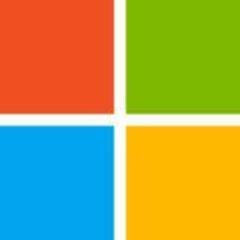


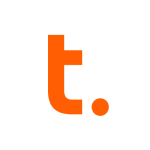




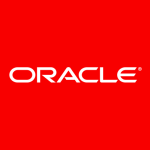







Hi Peter !
Let’s talk about the difficulties you have faced during your BI career;
#1: I do agree with you partially, that having a dedicated Share Point resource would be handy because you might be going to run into performance or security issues somewhere along the project, but my idea is to have a Single Share Point resource which can be share between multiple BI projects. Because from my experience what i have seen is, it’s not that much hard to configure the Performance Point Services, Power View & Reporting Services on Share Point. With some help BI consultant can do this on his own, and as a BI consultant one should take the ownership of the project and try to resolve issues on his own. This will give them more of a learning curve and hands on other front end tools. You can't always rely on someone else to fix the issues for you.
#2: I haven't yet to see any BI Consulting firm delivering their solutions through Microsoft Visio integration with SSAS. All I could say is Microsoft has done investment in lot of tools to see which tool become a real contender for replacing all other BI stack, or get most popular response from the market. This is more of a market strategy to see which product / tool gets more response.
#3: SSRS has been the greatest thing Microsoft has delivered for Reporting apart from PPS lately. I still feel there is still lot of areas where SSRS need to be improved, like SSRS don't have alters, or its very restricted when it comes to dynamic dashboard or interactive reporting. If you have seen PPS, as a BI Consultant i want to show my client how much interactive my BI Solution is. Still there are areas like you mentioned Subscription & caching are great from SSRS. Additionally SSRS is designed to keep in mind that developers will be using it for building reports. For End User Microsoft Excel is best they can have where they can slice & dice and with Power Pivot included there is a lot End User can do with SSAS Cube.
#4: Use navarchar / varchar will always be a debate between developers. It's more of a choice thing. But if you are developing a BI Solution which is going to be used across multiple regions, consider using nvarchar but keep in mind the overhead of extra storage that you will be paying as a developer.
#5: CodePlex is a great community, but most of the clients want things to be customized and be their own proprietary. This is what we are paid for as a BI Consultant to provide them solution which fulfills organization needs and you might agree every management has different needs. But still good idea to look on CodePlex and peer sites for reference.
When choosing between tools, there is no single tool which can meet all of your customer requirements, so keep in mind that you might be using some tool which you have rejected in your initial analysis, and believe me this will save you big time facing problem against clients, because one you communicate that we won't be using this tool, and then you go back and say now we are providing this particular report using the tool which you have discarded in your earlier review.
So my point is as a BI Consultant, one needs to be flexible, adaptive & responsive to be a successful BI Consultant.
Regards,
Hasham Niaz