
Director of Operations at a tech consulting company with 51-200 employees
The Chatter Universe
We’ve been asked a number of times, what exactly is Chatter? Isn’t it ‘The Twitter of Salesforce?’ or ‘Just a bit like Facebook’? It’s true Chatter does incorporate functions from Facebook and Twitter, but is so much more than that.
Salesforce have taken all the great functions from social media and incorporated them into Chatter to make Salesforce an even more powerful CRM. Chatter brings you a new level of collaboration within your salesforce environment and your users will have no problem adapting to Chatter if they know how to use any of Facebook, Twitter, LinkedIn, Slideshare, Skype, YouTube, Stumbleupon, Flickr, Forums...
"I Like Salesforce"
Chatter is perfect for collaboration and like Facebook you're able to like, comment and share posts. Chatter also gives you the ability to create Polls - a great way for a busy team to vote with just a simple click! And best of all - no social media advertising!
“Hi @SolXConsulting I’m using #salesforce”
Just like Twitter when you use Chatter you can instantly connect to what's most important to you, by following colleagues, Opportunities, Campaigns, Leads, Accounts, Cases and Dashboards - in fact anything that’s important to you. @mention your colleague into your conversation or use hashtags to generate popular topics and reply to posts.
“I can connect and follow my Colleagues”
With your Chatter profile you can manage your professional identity just like you would on Linkedin. Add your own image, update your contact details and follow colleagues and customers to build a Chatter network. Join Groups with customers and colleagues. Private messaging is also available, much the same as you would with Facebook, LinkedIn and Twitter.
“Here’s my presentation about Salesforce Products”
Slideshare.com is a great social media platform for sharing slides and presentations. Chatter offers salesforce users the ability to upload and share the same content publicly or privately within a Group. Add PowerPoint presentations, Word documents and Adobe PDF Portfolios directly onto your Chatter Feed or by @mentioning a colleague.
“Here’s a video of me using Salesforce”
On Chatter you can Share videos with colleagues, groups or customer groups. You can like, comment and share the link, follow the video or even bookmark it for future reference.
“Here's a Photo of me using Salesforce”
Just like Flickr, Chatter is a great place to upload photos. Share your images with your Chatter network or Customer groups. Upload important images relating to your business or share your photo’s from events or customer sites.
“Let’s live chat about Salesforce”
Chatter provides you the ability to have an instant chat with your colleagues, it’s perfect for those times you don’t want to post a public message or you wish to collaborate instantly with colleagues anywhere in the world.
“Can you help me with my Salesforce query?”
Chatter Much the same as Quora.com, we’ve found Chatter is the perfect place to go when you need to ask a question that requires an expert answer. Get real-time help from your colleagues. Or get them to collaborate on resolving business or technical issues.
“Salesforce Recommends these Records and People to follow”
Chatter has incorporated features from Stumbleupon like Recommendations. Its the easiest way to find new Customers, Documents, Groups, videos, photos and images from across Salesforce. Chatter automatically makes recommendations just for you based on your existing connections and Chatter posts.
“This is what I’m reading, and also what I like to follow”
Just like Wattpad.com, Chatter allows you to follow documents, presentations, images or Files that are stored in your Salesforce Library. You can share with your colleagues and see who else is following your favorite files.
“I’m bookmarking this post about Salesforce”
Like Delicous.com, Chatter provides Bookmarking. It’s an easy way to save, organize and remember the posts you find interesting. They are easy to remove and make life simple when referring back to a conversation.
“I’m going to search salesforce”
Like Google, salesforce provides a powerful search function that means users can find the information they’re looking for whether it’s directly in a record or stored in a Chatter Feed. Searching for items in a specific group is helpful when you want to confirm or check if something was once discussed in the Group.
“Let’s have a discussion about Salesforce”
Chatter Customer Groups are similar to Forums or Social Media Groups that you’d find on Linkedin or Facebook. As the Group Manager, you’ll be able to manage the profile, add a logo, updated the group members settings and invite guest members from outside the organisation.
Disclosure: The company I work for is a Salesforce.com implementation partner - http://www.garysmithpartnership.com
Disclosure: My company does not have a business relationship with this vendor other than being a customer.
Owner at a tech consulting company with 51-200 employees
Salesforce Chatter Notifications
Chatter is a great tool, and if you use Salesforce, you should be using it, and using it every day – many times a day. Chatter is great for “working out loud” and keeping others in your team up to date with what you are doing.
There is a lot of help out there about how to use chatter, including the Chatter Best Practices page on the Salesforce website and this excellent series of 9 chatter training videos created by Engineers Australia for their Chatter implementation. They may be a bit specific to just engineers and just the stand-alone chatter app, but they are very well done.
One thing I could not find enough information on is Notifications, so here is my explanation of notifications. (Well, it started out as being only about notifications, but it may now include a bit more information also).
Chatter, like most social networks, can be Push or Pull - eg you can “pull” the information towards you by going to look at your chatter feeds, or have chatter “push” the information out to you, via notifications.
There are different forms of push notifications.
- Email – set all the emails you want to receive in Chatter Email Settings in your Setup Menu in Salesforce.
- The Chatter desktop app – download it onto your PC or mac. Go to settings to set notifications to Pop up, show focus on the app. On a mac you can have the app bounce in the dock or come to the front. You can’t have sound for chatter feed notifications, only chat notifications – confusing, isn’t it.
- The Chatter iOS app or Android app. Set the app to provide sound or visual notifications. in Android you can have a sound, vibration and LED flash notification. In iOS you can have sound, badge, banner and alerts – via the notifications centre.
Push Notifications
You will receive push notifications for:
- A post to a public group that you follow:
- Email: if you have turned on immediate notifications for that group (as opposed to a daily or weekly digest).
- Desktop:
- Mobile: No push notification, but it will be in your feed next time you refresh it.
- A post on your “wall” – someone has gone to your profile, and made a post there.
- Email: if they have Posts on my profile email notification turned on.
- Desktop: No sound, no bounce, no visual notification until I went to the mentions, which refreshed the app – something is not right here.
- Android: Sound, vibration, and notification in the notification tray, if they have been set up.
- iOS: Notification in the notification centre, and badge, and sound (unless you are on DND). If you are in the app, it is just a circle on the @ symbol.
- Mentions you in an @ reply (this should be the same as posts on your wall).
- Yep, the same, However, I did get the bounce, the popup notification on the desktop app. This is weird. It should behave the same as writing on your wall. But it is good, that you can have your notifications appear so forcefully.
Push notifications do take a few minutes to pop up on your destktop app. I tend to get emails immediately, desktop notifications a few minutes later, then android notifications a few minutes after that. Desktop is a bit all over the place.
Pull – Feeds
Feeds are seen by “pulling” the information to you. There are a few types of feeds – Choose which feed you want to look at to see how much or how little you want:
- What I follow – people and records you follow.
- To Me – posts to me. (if I comment on a post that I made, that post will appear in here – a bit weird).
- Bookmarked – posts I have bookmarked – useful as a todo list.
- All company – all posts by all chatter users in the company, even if you don’t follow them. Including posts on records – this can become very busy. The All Company feed is not on iOS, or Desktop but is available on Android – this is weird.
Note, no posts in the feed will display automatically. You have to either:
- Refresh the page in the desktop app.
- Focus to the desktop app (it appears automatically then).
- Pull down on the feed in the iOS app to refresh.
- Click the refresh icon in the Anroid app.
You will see posts in the All Company feed if they are:
- Added to public groups that you don’t follow.
- Added to the general feed by people you don’t follow – You can also see these by looking at their profile. This is exactly the same as not following someone on twitter, but you can still see their posts on their twitter profile.
Hidden Posts
You won’t ever see posts that are:
- Added to records that you can’t see.
- Added to private groups that you are not a member of.
See a basic overview of chatter post security, and a quite in-depth look at chatter security, especially for groups.
Searches and Topics
Searches and topics (aka hashtags) are extremely powerful. Search for a topic, save it as a favourite, then you can return to them at any time. Favourites are not available in iOS or Android or on the desktop app.
You need to go to favourites to see posts that contain a search term or topic that is saved as a favourite, or just click on a topic hyperlink to search for all posts with that topic, or search for a word, phrase or topic in the search bar (and choose to search in the feed).
Chat
Chat is part of chatter but is different than chatter – chat is your regular one to one instant messaging kind of chat. To initiate a chat with someone, go to their chatter profile, if they are logged in at the moment, their chat icon will have a small green circle (presence indicator). Click on start chat, then type what you want.
- They will get a notification in the bottom right hand side of their salesforce window, showing a red chat bubble.
- If they have turned on sound and / or pop to the front in the desktop app, they will be notified there. A completely new window will open containing the chat.
- In Firefox, the browser tab will flash and the word *NEW* will appear in the browser title. I have seen this happen on Chrome, but I could not get it to work just now.
- You don’t get the chat feature in the iOS or Android chatter apps, but you can use Chat in the desktop app.
So basically, chats can be bloody annoying, just as they are in any other app.
Messages
The last feature of Chatter is private messages – just like DM’s on twitter. They are one on one, like chat, but asynchronous, so the person can just get back to you when they can – so therefore they are not as annoying as chat messages.
To send a message, go to the chatter profile as the person and click Send a Message. Type the subject and the message and click Send. (or from your chatter page, click Messages, click New Message, type their name in the To box, type the message, click Send).
- They will get an email notification (if they have email notifications for messages turned on).
- If they click on their chatter page they will see a number in a blue square next to the messages. Note, however, that they will not see this until AFTER they have refreshed the page. The notification won’t go away until you go into the message and click on it – so that is one positive.
- Messages appear in the Desktop app but there is only a small green circle over the message icon, and they don’t appear until you do something in the app. And one message did not show up at all, even until I went into the message itself. Very dangerous.
- Messages don’t appear in iOS or Android at all.
So, not sure if there is any advantage in sending messages over sending emails. Actually I think it is quite dangerous, as you can’t be guaranteed they will see it if they have message notifications turned off.
Have I missed anything? I’m sure I have. I probably have not focused on records enough, and I have not covered chatter external users. Add a note to the comments if you see any more weird behaviour with Chatter notifications, or want to add anything to this post.
Originally posted on my blog here
Disclosure: My company does not have a business relationship with this vendor other than being a customer.
Buyer's Guide
Chatter
October 2025
Learn what your peers think about Chatter. Get advice and tips from experienced pros sharing their opinions. Updated: October 2025.
872,019 professionals have used our research since 2012.
CEO with 51-200 employees
#chatterchallenge: Weeks 1-4
Week 1
The week has started off well and continued to get better, the first few days of my #chatterchallenge consisted of Housekeeping; updating my notifications, reviewing who I was following and most important of all making sure the team were following me!
Profiling! My first day of the challenge I updated my Chatter profile by adding a picture, including a small blurb in About Me and putting in my contact details.
Topics I use Most If you use # in your chatter posts they will appear in Topics I use Most. Mine of course is #chatterchallenge! By clicking this hyperlink your chatter posts will show all chatter relating to that topic!
About Me Hyperlinks can be added to your 'About Me' profile, in this instance I added a link to our Company Blog The Chatter Challenge. This way, anyone new to the company can instantly see more information, you may want to add your Linkedin profile or a link to an important document.
Groups As I needed to communicate privately, I was able to create Private Groups, in particular for Human Resources, The Management Team and the Finance Department.
Important Documents
By clicking on the pencil within a group (circled below), hyperlinks can be added to important documents, in the HR Group I've added in hyperlinks to the Employee Handbook, Health and Safety Manual and the Expenses template.

Private Messages Chatter gives you the option to send Private Messages to other Chatter users in your orgnisation, you can send private messages to anyone, they don't have to be following you or be a member of any groups you belong to. It's nice and simple to send a private message (see the image below). Private messages can't be attached to a record, I kept my messages to team members quite simple and to the point.
Recommendations Tab This is a great way to discover information I didn't previously know, such as marketing campaigns, projects, important sales deals or interesting industry related discussions! Using the “Recommendations” on the right hand side of the Chatter tab, lead me to a new level of discovery.
Selected Recommendations Not interested in the record selected by Recommendations, no problem! Just simply hover over the record and remove it by clicking the x.
Week 2
Week 2 and this #chatterchallenge fantastic! I've been able to review and comment to my hearts content, I've gone mobile with the Chatter App, allowing me to still keep in contact with the team while on the move and I've created a Poll, which I'll review at the end of the #chatterchallenge.
@Mention One the Consultants completed a fantastic job, and to ensure they saw my Chatter post, I @mention them! This created a conversation between the consultants - and generated collaboration and problem solving in the team!
Messages @mention a colleague in a contact's chatter feed to alert them to a phone call - no need for scribbled post-it notes or emails!
Document Sharing I had a large Finance Report which I needed to share with the team, just one simple upload and all my comments and reviews are now in one place!
Documents v Links You don't have to upload a document, for example we often use Google Documents, so you can also share the google document link. Below you can see Claire has shared a link doc with me.
Ground Rules Within SolX it’s acceptable to post about subjects that are not strictly work related – a new baby for example. We take the view that the pictures would be circulated by email anyway. In other organisations Chatter is the preserve of work subjects only. Both policies are fine – providing you let employees know where they stand.
Poll it! We are considering updating our SOW document, and on Day 9 I created a Poll! It was very simple to create, at the end of the #chatterchallenge I’ll review the results! Some of the team have already voted - this is a great system for a busy team to use.
Group Polls Remember if you post a poll in a private group, only the members of that group can vote.
The Chatter App I’m out of the office today, but not to worry, I’ve updated my Chatter App and I’m ready to go! I was able to keep in touch with the team and not miss any updates to Opportunities and Campaigns I follow.
Here's a demo video on the Chatter App https://youtu.be/bxQWi2rVE7M
Week 3
I was out of the office last week, but not to worry, I updated my Chatter App and was able to keep in touch with the team at the touch of a button.
I’m #Trending It’s time to #trend! I Started a trend by adding a #Topic to my post, frequently used topics become trends. Topics are similar to hashtags used in other social networking sites, create a topic by typing a hash sign and a word, for example, #automation or #finance
Searching for #trends You are also able to search for #trends in the main search field on salesforce, very handy function!
Whats Trendy?
On your profile, there is a handy little list which shows the Topics that you ust most, here's what I've been trending all week!
Follow a Campaign Marketing created a new Campaign “Marketing Automation and Lead Generation” which I was interested in keeping tabs on, I just followed it through Chatter...easy!
Customer Groups I was able to keep my Customer group informed of any relevant changes in the campaign as they happen in real time. Marketing have also added a flyer for this Event, which I posted this in the Customer Group. Customers instantly liked the event and signed up!
Presentation Sharing I uploaded the ISO Powerpoint Presentation to share with the team. Fantastic result, after uploading the Presentation, @GarySmith who was at a Customer site, was able to show the presentation immediately to customer! To follow up, Marketing noticed and posted some corresponding documents Think I’ll follow that customer opportunity, it looks promising.
Follow that Document! You can follow documents as well as people, just like I have with the ISO presentation.
Week 4
This is my last week of the #chatterchallenge and I loved it! I can report now that I’ll never be going back to internal Email, the #chatterchallenge will continue!
Collaboration! A document was posted on Chatter, I liked it and left my comments. My comment then started an in-house discussion amongst the consultants, regarding a piece of work. This kind of collaboration is fantastic. As I had bookmarked this discussion, I was able to quickly refer back to it, I then @mentioned Marketing into the discussion as they’ll find the information useful for the next Newsletter!
Campaign Review I checked on the Campaign “Marketing Automation”, which now has 12 new contacts added to it, I was able to see how many of these were my existing customers, I recommended the team follow the campaign.
Updating Campaign Feed tracking This was very simple, just a few clicks and I was able to choose which fields I'd like to be notified about!
Chatter Notifications Because I had updated by Feed tracking, I was able to see the description of the campaign had been updated, this was excellent news, the more information the better, I passed this onto my customers via the Chatter group.
Customer Groups Customers Groups take you to a whole new level of Customer Service! When a was question about Charts and Dashboards was posted in the Customer Chatter Group, I was able to respond and post a link to our Blog: 10 Charts on a Salesforce.com Dashboard. I also followed the Sales Teams Dashboards to keep me up to date with their progress. From my simple post five customers have liked the Blog post in the chatter and two of those customers are now following the SolX Blog!
Poll Results Polls are a great way for a busy team to vote, with just a simple click! The poll I created in Week 2 is now up for review, looks like majority of the team want an update, I made the changes and updated the document in Content and posted a chatter. So Easy!
This has been a very successful #chatterchallenge, and a challenge I'm thrilled I accepted! I won’t be turning back now! Follow us at www.garysmithpartnership.com/blog
Disclosure: My company does not have a business relationship with this vendor other than being a customer.
Marketing with 201-500 employees
I love the streaming feed of information. Wish I could get it company-wide
Valuable Features:
I love the streaming feed of information from the people that I'm following that encourages collaboration at a business level.
Room for Improvement:
I wish an organization could create a company-wide Chatter that automatically follows everyone else in the company so that widespread access was guaranteed.
Disclosure: My company does not have a business relationship with this vendor other than being a customer.
To sum up the advantages of Chatter, I would say that it allows the user to passively monitor, select deals or select accounts and customers.
Buyer's Guide
Download our free Chatter Report and get advice and tips from experienced pros
sharing their opinions.
Updated: October 2025
Product Categories
Enterprise Social SoftwarePopular Comparisons
Microsoft Teams
Slack Business - Enterprise
Yammer
Buyer's Guide
Download our free Chatter Report and get advice and tips from experienced pros
sharing their opinions.
Quick Links
Learn More: Questions:
- Comparing Socialcast, Socialtext and Chatter: what unique features does each have? Do any have SMS integration?
- What project documents, artifacts and activities should be on Sharepoint, JIVE, or network drives?
- When evaluating Enterprise Social Software, what aspect do you think is the most important to look for?
- SharePoint Online VS. Jive - which is a better collaboration platform?
- Which social software do you use at your organization? What do you like best about it?
- Social customer community platform for B2B company?
- How do Sharepoint and Yammer match up to IBM’s connection solution?
- Drupal vs. Liferay: Which one is better? Pros and Cons?
- What is a good alternative to Yammer? Has anyone tried Hipchat?
- What are the tools you recommend to support teleworking?













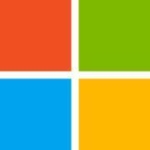


This was a very useful overview that gave me more insight into Chatter.