
BI Expert with 1,001-5,000 employees
One major area where Tableau fell short for us is authentication
One major area where Tableau fell short for us is authentication. We would like LDAP (or Windows AD) SSO authentication to the server based Tableau product. We also want Tableau to handle authentication methods back to data sources like SQL Server or SAP BW other than a hardcoded ID/password. At this point I think the product falls a little short. Our workaround is dumping data to text files and then integrate in Tableau at that level. That extra step prevents us from looking at Tableau as an enterprise reporting/analytical tool. We have passed this info to Tableau support and are waiting to see how the product develops going forward.
Disclosure: My company does not have a business relationship with this vendor other than being a customer.
Developer at a tech consulting company with 51-200 employees
Tableau 8 is here: A quick review of my favorite features.
When you say Business Intelligence it often conjures up different visions. For example, when I tell people I work in BI, I get reactions ranging from blank stares to “Oh…so computer stuff,” to my personal favorite, my barber asking if that meant corporate espionage. While I do like to entertain the image of myself as a slightly geeky (and perhaps less fit) James Bond, it probably isn’t what most people think of when they think of working in Business Intelligence.
My bet would be that the image in most people’s minds is probably a visual of an analytic dashboard. Dashboards, after all, are the face of Business Intelligence. The software that enables us to convert raw data into dashboards is crucial to enabling business users to consume information in a user-friendly form and then take that information and make informed business decisions. It’s all about taking data and telling the story in a meaningful, actionable way. With the release of Tableau 8, one of the leading BI vendors is upping their game.
Tableau Software is rated as one of the leaders in BI vendors according to Gartner’s Magic Quadrant for Business Intelligence and Analytics Platforms and this past March they celebrated the release of their best version yet. I’ve had exposure to lot of different BI visualization tools over the years and Tableau is definitely one of my favorites. The tools they provide are easy to use, intuitive, and powerful. This allows for rapid development and deployment of interactive dashboards. These dashboards give the data context and help make it meaningful to the end user.
While Tableau 8 is jam-packed with new features, I wanted to concentrate on just a few of my favorites.
- Forecasting -
Visvero is consistently reminding our clients that business intelligence is all about finding the stories hidden with the data. All data has a story to tell, but without help it can be difficult to understand what that story is. Giving the proper context to raw numbers allows us to look at historical data and understand the story so far. However, like that ever frustrating cliffhanger ending or “to be continued…” notation after an enthralling TV show, we are always nagged by the curiosity of what comes next. What is the next chapter in our story?
In the business world this isn’t just a nagging curiosity. Many times it comes down to the difference between success and failure. Without the ability to intelligently look to the future and anticipate the demands of tomorrow, you are endangering the future of your business. It’s no wonder then that being able to forecast data (predictive analytics) is one of the most popular demands for BI solutions. In Tableau 8 it is about as easy as it gets. Simply, with a few mouse clicks, you can add a forecast in seconds, and easily tweak your forecasting model to suit your needs.
- New Visualizations -
Of course, one of the biggest parts of any business intelligence tool is what visualizations it can create. In Tableau 8, the visualizations are diverse and very informational. New options like word clouds and bubble maps are great additions. However, my personal favorite is the tree-map. Not only are tree-maps great chart types for giving context, the way Tableau handles tree-maps allows for bar charts of tree-maps. This combination can be a powerful way to show relative proportions across categories in a beautifully simplistic way. It’s easily, in my opinion, one of the most powerful of the new view types.
In addition, Tableau 8 now supports overlapping objects on your dashboard. Anyone who has spent a significant amount of time with visualization tools can tell you, arranging the design and layout of a dashboard can often be a very tedious and frustrating task; especially when trying to make the most of your screen real estate. Tableau 8 makes laying out the dashboard nearly hassle-free by enabling you to overlap visualizations. This empowers you to make more efficient use of screen space and easily mold your layout to your needs.
- Visual Grouping / Set Improvements -
The concept of groups and sets are nothing new to Tableau, but with version 8 they’ve been shined up and improved. Grouping can now be done visually and on the fly as you select objects in your view. Those groups are quickly color-coded to “paint” pre-defined selections to help guide the user. The sets functionality has also been streamlined and improved to allow for more advanced set comparisons. This gives you more analytic power than ever before. Pairing dynamic calculated sets with painting using visual grouping makes Tableau 8 even more powerful as an in-depth analysis tool.
- Subscriptions -
Building the best dashboard in the world isn’t going to be of any use if the users who need them aren’t even looking at them. We all know that often management is busy in meetings and completely forget to review their reports before heading to the next one. That’s where the new subscription feature in Tableau 8 comes to the rescue. This feature allows users to subscribe to one or more worksheets and get scheduled emails with images of your selected worksheets along with links to the live reports at your fingertips.
Tableau is always pushing the limits, and their new version is certainly packed with features to be explored and used. Check out their website for a more in depth look at the new tool, and try to catch the Tableau team on tour to see more of what Tableau has to offer! These are just a few of the new features in Tableau 8, but they are some of the features I am personally excited to see and use in my own projects. What features are you excited to try out in the new release? Let me know below in the comments.
Source: www.visvero.com
Disclosure: My company does not have a business relationship with this vendor other than being a customer.
The dashboard functionality in Tableau makes it the go to app for distributing data in bite sized packets to people who don't have the time or inclination to dive deeply into the metrics. A good dashboard gives the data consumer reassurance that everything is ok at a glance, and helps highlight outliers for further investigation.
Buyer's Guide
Tableau Enterprise
September 2025
Learn what your peers think about Tableau Enterprise. Get advice and tips from experienced pros sharing their opinions. Updated: September 2025.
868,787 professionals have used our research since 2012.
Business Development Staff at a media company with 51-200 employees
Powerful quick change of data sets and visualization output.
Valuable Features:
Very nice visualization product. Easy to learn and use; powerful quick change of data sets and visualization output.
Room for Improvement:
Price is not cheap...not awful though. (That's why it gets 5 stars.)
Disclosure: My company does not have a business relationship with this vendor other than being a customer.
Industry Analyst with 51-200 employees
The future of BI in two words
Disclosure: I am an industry analyst focused on self-service business intelligence and data analysts. QlikView and Tableau user. Current clients include QlikView, Spotfire, and Tableau.
What’s the future of BI? Last fall, one sharp source of mine answered, “Two words: Tableau and QlikView. You didn’t hear it here.”
Those are startling words coming from that source, a well-regarded BI consultant known for big-name clients and their big deployments.
At about the same time, a column of mine appeared in Information Management titled “Don’t call it BI” — in which I mentioned Tableau and a few smaller tools. A reader emailed, “You should also become familiar with QlikView.”
My many Tableau-using friends say QlikView is hardly worth a look. Poor visualization! Control panels! Scripting! “It’s so — yesterday,” one emails.
It’s “yesterday” to some yet it’s the future to others. It’s time for a look.
Both Tableau and QlikView promise the same magic: Listen to one pitch and you might think that you’re listening to the other. Each sets itself up against traditional, big-iron BI. Each claims to empower business users by giving them all the data and control they need for free discovery. Each is easy to use. Go inside each tent, though, and you see how different they are.
Metaphorically speaking, Tableau is West Coast. It’s built for discovery by the individual. Just show up and ride on the breeze, the demos seem to say, free as a seed fairy on a meadow. The inevitable mistakes of discovery are quickly undone and forgotten. Create the most dazzling visualizations — “vizzes” — thanks to built-in best practices that nudge you toward beauty and punch.
One of the most attractive aspects is users’ effervescence. They seem to be riding on the wind and solving business problems all at once. Their rapture sweeps me away every time I’m near it.
If Tableau is West Coast, QlikView is East Coast. Its community is bigger, the third-party add-ons are more plentiful, support seems more available, and overall workflow feels more structured. It too is built for discovery, but it’s discovery rooted in community. The “associative experience” reveals relevant data, and you can create your own views and in quick succession ask any questions, anticipated or not. But unless you’re working alone, someone else probably defined the data and its structure for you. This is QlikView’s counterpart to Tableau’s meadow, though it’s more like a manicured garden than Tableau’s unfenced field of daisies.
QlikView’s boundaries may be more apparent than Tableau’s, but I suspect that there’s at least as much power there. I just haven’t yet been able to judge it for myself well enough.
The trouble for me is that I’ve used it alone, as if stuck in a remote cabin. Though even Thoreau might have liked the “associative experience,” QlikView really comes alive only when you link to others.
As in Tableau, any QlikView user can create or modify a workspace, a document linked to one or more sets of data with any number of displays. Unlike Tableau, QlikView isn’t so finicky about data; for one thing, linking to Excel spreadsheets is easier.
I can’t speak with assurance just yet on the differences between QlikView and Tableau Server — more on that later — though I think I see a QlikView edge there.
One other advantage for QlikView is clear: built-in collaboration. True, Tableau workbooks can be passed around in a variety of ways forever. But as with our atomized life on the West Coast, such a community would be for me, the hypothetical manager of a group, too loose for comfort.
Tableau users will shudder, as if about to be extradited back to Maine. “Great, central authority all over again,” they would say. Yet when I imagine myself managing a group, I would feel disabled without a tight, integrated social structure.
“It’s the soft stuff that matters,” TechTarget research director Wayne Eckerson likes to say. Such stuff is what interests me more than anything: Who are these people and how did they choose what they did?
Have most Qlik or Tableau users chosen their tool the way most of us choose spouses, religion, and politics — guided by our relationships? How many software shoppers qualified their candidates with lists of requirements and features and followed through based on evidence? Did they do what a veteran sales person at a large BI vendor sees?: “They gather requirements, they issue RFPs, they visit trade shows, they talk to vendors, and ultimately they pick one because they like its color.”
I think it’s usually about “color,” color being the cover story for something most people can’t quite describe. For now, though, I’m happy to say that at least my first question has been answered: Yes, QlikView belonged on that list in “Don’t call it BI.”
Disclosure: My company does not have a business relationship with this vendor other than being a customer.
BI Expert at a university with 1,001-5,000 employees
Great visualization that connects to many different data sources. But expensive and performance can be tricky.
Valuable Features:
Great visualization tool!!! Connectivity to many different types of data sources. Great flexibility with function/features used to produce the visualizations and make them interactive for end-users.
Room for Improvement:
The Tableau server piece isn't as mature but it getting better with time. I think they are missing a Power User setting in the administration/monitoring tools that will allow people to see what's going on with the server, extract refreshes, etc...without having full admin access.It's expensive to use at an enterprise level. Performance can be tricky on large datasets (>10 or 20M records). Tableau can handle the large volume, but what/how you use the features in the viz can have significant impact on how snappy the viz is for end-users.
Disclosure: My company does not have a business relationship with this vendor other than being a customer.
Owner at a tech consulting company with 51-200 employees
Great for users trying to perform data visualization with just Excel, but lacks control for some organizations
Pretty Pictures of BI: Tableau
There is an emerging genre of BI tools built specifically for business users to perform visual data discovery. The user interfaces are designed to be intuitive and the features simple. These software products are meant to require little if any training. Architecturally, many provide in-memory analysis for high performance.
Of course, these "exploration" tools are also not intended to be full enterprise BI platforms. Instead, they are complementary to more robust products. You will not replace your existing BI products (SAP Business Objects, IBM Cognos, IBI WebFOCUS, MicroStrategy, etc.) with the limited scope of visualization software but you might consider supplementing them.
Competitive Vendors
The main data exploration products on the market today include:
- QlikView ($204 million revenue in 2011)
- Spotfire ($105M 2011) acquired by Tibco in 2007
- Tableau ($62M 2011)
- ADVIZOR Solutions ($10M?) which is also sold as WebFOCUS Visual Discovery
 Tibco's Spotfire is the old grand-daddy in this list and was quickly overtaken by the new kids on the block: QlikView from Sweden and Tableau from the Silicon Valley of the United States.
Tibco's Spotfire is the old grand-daddy in this list and was quickly overtaken by the new kids on the block: QlikView from Sweden and Tableau from the Silicon Valley of the United States. While QlikTech's revenue reporting for QlikView appears much higher than that of Tableau's, the job statistics imply that Tableau is in much higher demand.
Tableau to be the Winner?
Tableau arose out of a Stanford University research project from 1997 to 2002, and was spun off as a company in 2003. (Keep in mind that Jim Goodnight started SAS as a small college project which he later grew into a multi-billion dollar mega-software vendor.)
As part of a Department of Defense initiative, PhD candidate Chris Stolte created a "Visual Query Language" to explore large multi-dimensional databases. As luck would have it, Stolte's university mentor was Pat Hanrahan, a founding employee of Pixar.
Together, they created what has been called “a kind of high powered, highly visual Excel,” which is a really good way of explaining the innovative software product. One of their first interested partners was Essbase, which makes sense. A common user interface for the Essbase cube was Excel, and Tableau was a nice next-generation version of that.
Tableau is the type of visual analytics software that Microsoft itself should have added to Excel.
The main Tableau products include:
- Tableau Desktop (authoring/publishing tool)
- Tableau Server (web hosting component)
- Tableau Reader (web viewing tool)

Several of about twenty-four "Show Me" options light up for the user. Simply clicking on one, such as a geographic map or a stacked bar chart, does all of the work. There is no coding and no macros, just an easy to use graphical interface.
Within an hour after downloading a Windows desktop copy, I had used one of their accompanying demo files to generate a report, pie chart, bar chart, and geographic map.
The full version of Tableau Desktop allows access to a variety of databases and publishing capabilities while the "Personal Edition" works only with desktop flat files and spreadsheets. You can easily download copies of Tableau Desktop for one or two thousand US dollars per user license (for Personal and Professional Editions, respectively).
Why Not Tableau?
I will address Tableau's enterprise web-based and mobile usage at a later date but for departmental desktop usage, there are few hurdles to using Tableau.
If you have "spreadsheet jockeys" trying to perform data visualization with just Excel, then Tableau is a perfect holiday gift.
If your organization has a formal software development group anxious to control BI, however, then handing out desktop tools may not be a popular option. Controlling one version of the truth becomes harder when business users create their own BI fiefdoms.
But Business Intelligence is a strange animal and IT organizations often seem unable to control it. Few want to be the BI zookeeper. If so, responsibility for quality BI moves over to the business.Organizations that rely upon end-user spreadsheets for reporting and analytics will bring in Tableau Desktop without much consideration.
Disclosure: My company does not have a business relationship with this vendor other than being a customer.
I think the experience of my division represents where Tableau's sweet spot is. Our team is a group of business power users who help create insights into the business out of our data. Our company is a BOBJ shop but being a small division, we didn't have the funds to pony up to IT to get our own metadata layer created, ETL built, etc. Plus, IT in our organization is not embedded enough in the business to understand business req's, workflows, etc. Even in the cases where the business launches a project to create a new set of reporting/analytics, that winds up being the set of reports/analytics that users have to live with for a long time as there is a typical month+ waiting time for changes to these.
Doing some guerilla BI, our team had cobbled together access to different data sources but needed a tool to combine the data and then make a meaningful presentation of that data. When I joined the team, we were using MS Access for ETL, Excel for chart creation and then PPT for presentation. Yikes. But I give credit to the folks who did that work--very resourceful. I helped convince my manager to get a Desktop license of Tableau and it's been awesome for data exploration and presentation. It allows for a very rapid prototyping and I can update reports for our clients without a months of wait time. However, Tableau definitely could NOT do the type of ETL that we needed. We wound up getting access to a SAS server that was recently installed and SAS Enterprise Guide has become our ETL tool. It's a bit kludgy and probably isn't the optimum usage of SAS but it still gets what we need: a server-based ETL tool.
Of course now that we've established our own little rogue business warehouse, and shown how easily Tableau can present that data, IT is coming to our doorstep, as they're realizing the need to have a better level of governance over the data. We've also started building momentum with Tableau as the number of licenses quickly jumped as other users saw it in action.
For us, the value of Tableau over other tools allowed us to show what could be done, without having to wait an inordinate amount of time or spend piles of cash to get something in place.
Consultant at a financial services firm with 10,001+ employees
Straightforward installation and modern interface, but not cheap for personal use
I spend most of my time with clients trying to get more out of their existing tools, more often than not some combination of an ERP tool (JDEdwards, SAP etc.) a selection of more “pure” databases such as Oracle, Access, SQL and a lot of spreadsheets.
 All of these tools have well understood strengths and weaknesses. One common issue is the effort required for data visualisation. Just to be clear, when I say data visualisation, I mean the presentation of data in a graphic format so that trends, insights and results can be easily and quickly extracted by the reader.
All of these tools have well understood strengths and weaknesses. One common issue is the effort required for data visualisation. Just to be clear, when I say data visualisation, I mean the presentation of data in a graphic format so that trends, insights and results can be easily and quickly extracted by the reader.
Excel is fine, especially as most of us are very familiar with it, but it has definite limitations. Try putting 10,000 data points on a scatter plot or add interactivity to your chart and you’ll see what I mean.
I’ve taken a look at three tools that really caught my eye when looking for a client solution. There are 20 players in the 2011 Gartner review of BI tools. Many of these are 400lb gorilla solutions, like Cognos, some are more sector specific and others tend to be strongest in certain geographic areas.
Being a Brit, who wanted something strong on visualisation, quick implementation and didn’t want to build a data warehouse, the shortlist came down to:
- Tableau
- Qlickview
- LogiXML
In this blog I’m going to look at Tableau. Over the next few days I’m going to add short reviews of Qlickview and LogiXML.
I’m not Gartner, so there may be some other contenders out there, but life is short so it’s these three that I’ll be testing over the next few blog entries.
Just to set expectation, I’m a data professional, but I’m not a coder or database specialist. I come to this as an “IT competent” management information specialist. I know the sort of output I want to see but I don’t like reading manuals or spending ages building things – much like my clients.
Installation
Installation of Tableau is pretty straightforward. You need to register on their site to get a two week trial period. You download a 51MB .exe file, double click it and in a few minutes you have a working installation of Tableau. It’s a Windows only affair. For this review I ran it as a virtual installation on a Mac which didn’t seem to cause any issues
First off the program asks you to connect to a data source. For ease I used one of the ready-made databases, but the connectors on offer look pretty comprehensive.

Tableau asks you to connect to a data source, including Excel of course
Interface
The interface is fairly busy, with a number of different areas on the interface. It’s all quite clean, logical and modern. There’s a tabbed workspace concept which anyone from an Excel background with instantly be comfortable with.

The chart creation interface will be very straight forward to anyone who has used Excel pivot tables
Applying the “man test”
Like many slightly vain middle aged men, I’m not too keen on tutorials and manuals. I dived into Tableau without reading any of the documentation. Within 15 minutes I’d figured out how to produce and tweak some pretty good looking graphs. I used the sample data provided by Tableau, which may have helped things along a bit.

Flashy geographic mashups are a doddle

This dull looking bar chart has hidden depths - you can click to drill down. It didn't require any configuration
Charts like this heatmap are quick and simple to create
To create a chart you just drag and drop the data items from the panel on the left into a simple table. It’s a lot like creating a pivot table in Excel, only a bit less impenetrable.
Another 10 minutes and I’d figured out how to produce a quite credible looking dashboard. So in terms of “ease of use” I’d give it 10 out of 10. I think it goes as far as you can with usability before you need to start throwing features overboard to simplify it further.

Not a great design by me, but it is a very quick and simple job to create this live dashboard
Features that really stood out
Creating charts: It’s so clearly the “sweet-spot” of this package that it’s easy to overlook the ease with which charts are created.
Drill down: It’s trivially easy to rollup or drilldown through data in the appropriate graph type
Unusual charts: Tableau can create charts that are either difficult or impossible to create in Excel. Heat-maps, graphical mashups (see this dental decay graphic one for a good example) and interactive charts are all possible. You can then post these on the inter/intra net for others to view.
Tableau was dismissed by one of its rivals salesmen as having “pretty graphs”. After a few hours with Tableau I think it’s fair to say that it has some of the best conceived “template” graphs I’ve seen in any package. Their blurb on their web site talks about “visual best practices are baked-in“ and they aren’t kidding. There’s minimal design clutter, clear layout and very spare use of colour. No 3d bars, shading or gridline clutter here. The type of design approach championed by Stephen Few has rarely been executed so well and consistently.
Sharing
The samples on the Tableau web site shows a good selection of ways you can share:
As a web page – you can drop a javascript code snippet into a page to create a web page or share a link
As an image, data download, crosstab or print to PDF
A download to the free Reader application
Samples
To get a good impression of what Tableau can do it’s worth having a look at their excellent selection of demo graphs. Although it’s not always obvious what purpose these graphs serve, there are some outstanding examples of rich, intelligent chart design. I particularly like this dental decay graphic and this flight delay graphic.
The key thing for me is that I actually enjoyed using this software and started working out whether I could justify the cost of a personal copy. Pricing is $999 for a desktop copy that can’t access databases, $1999 for the pro version that can plug into just about any data source – so for personal use it’s not cheap. As with most vendors, there’s no mention of the client-server version software costs, but it’s likely to be industrial grade pricing, like their competitors.
Where I see Tableau (and data exploration tools in general) really delivering value is in encouraging managers and analysts to take the terabytes of data that already exists in most organisations and spin it in new and insightful ways. So rather than just looking at the classic complaint volumes and complaint ages (for example) bar charts, why not start looking at complaint severity and customer segment, or complaint source by geographic source within the production area – as a visual heatmap' Many organisations have allowed their tools to define their ambitions for their analysis, with a tool like Tableau it’s an opportunity to be a bit more ambitious.
I’d recommend downloading a trial and giving it a spin.
Note: I have no commercial relationship with Tableau, so my view is as independent as they come.
Disclosure: My company does not have a business relationship with this vendor other than being a customer.
Project Manager at a computer software company with 51-200 employees
Tableau is excellent for visualizing pre-built data or data that are already organized
Valuable Features:
• Graphical representation – great for showing trends over time or comparisons
• Data source integration – can integrate with almost every type of databases/data sources like text files (csv, txt), SQL, SSAS, Oracle, etc
• Flexible – very simple for a user to create reports with parameters and filters
• Drill down – this functionality is built in so it is very simple to export into Excel and link from report to report, dashboard to dashboard.
• Links - Using the URL you can link to any webpage or any report accessible via URL
Room for Improvement:
• Unlike Tableau, QlikView is a powerful, agile platform.
• Lack of shortcuts – no controls such as dials or gauges which are generally find with dashboard
• Poor Performance in hierarchical data– this is an usability problems when filtering as it doesn’t recognise the hierarchy. You can’t clear all filters enabling the user to start again when using complex filters
• Unable to link parameters
Other Advice:
• Graphical representation of data - refers to the aggregation of data in a relevant and easy to read
• Customizable Maps: Table 7 allows correlation with geographical indicators displayed by different colors. Each geographical area will receive a predefined color. For example, if economic growth in Spain it will receive colors depending on the level of growth
• Related Charts: It is possible that in one chart to be visible all the variations.
• In addition to the possibilities of visual correlation with indicators of geographical areas, the new version of BI offers a number of other new features:
• multiple maps
• Multiple names points / geographical areas (depending on language, types of abbreviations)
• ability to add new points according to geographical longitude and latitude points
• Automatic identification and centering it on the map for viewing relevance.
Disclosure: My company does not have a business relationship with this vendor other than being a customer.
From my point of view, Tableau has three advantages: First is that the user can create visuals quickly and then switch between types easily in order to find the model that best represents the message. Second is that the user's interface is well organized and he can customize the view with a few clicks. And third is that defaults are based on best practices and the initial result contains nice color combinations and layout.
Buyer's Guide
Download our free Tableau Enterprise Report and get advice and tips from experienced pros
sharing their opinions.
Updated: September 2025
Popular Comparisons
Microsoft Power BI
Informatica PowerCenter
Teradata
IBM Cognos
Amazon QuickSight
SAP Analytics Cloud
Qlik Sense
SAP BusinessObjects Business Intelligence Platform
Oracle OBIEE
MicroStrategy
SAS Visual Analytics
Oracle Analytics Cloud
QlikView
Buyer's Guide
Download our free Tableau Enterprise Report and get advice and tips from experienced pros
sharing their opinions.
Quick Links
Learn More: Questions:
- QlikView or Tableau - Which is better?
- What's your experience or opinion about Spotfire vs. Tableau vs. Qlik?
- I currently use Panorama Necto as a viewer on SQL Analysis services cube--what other solutions are out there?
- Business users moving from Tableau to MS Report builder
- Tableau vs. Business Objects - Which is a better solution for visualization and analysis?
- Tableau vs. Spotfire - What do I need to know regarding pricing and usability?
- I'm looking for real info about licensing, ease of setup and other costs involved. Can you help?
- Tableau 10: Best New/Improved Features
- A journalist is writing a story about which Data Visualization software product to choose. Can you help him?
- Tableau vs. QlikView - functionality and pricing schemes


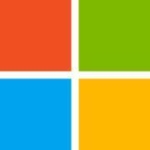
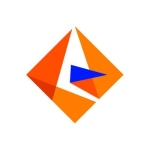
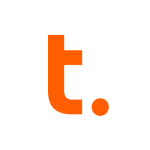




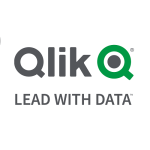
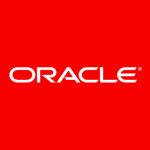




Kevin -- If a you or another leader at your manufacturing co. are willing to be interviewed for a story on your selection of rel. 8.3.2 Tableau software, email me at dring@techtarget.com, where I work as a news writer. Also, interesting comment on your selection by H. Emre.